Table of contents User Settings Updated over a week ago Table of contents
User Settings is accessed by clicking the User Icon in the top right corner of the platform. With User Settings users can access Help Resources such as detailed Product Help Documentation and Help Videos along with Release Notes, API Documentation and links to SparkCognition Renewable Suite's iOS and Android Mobile Applications.
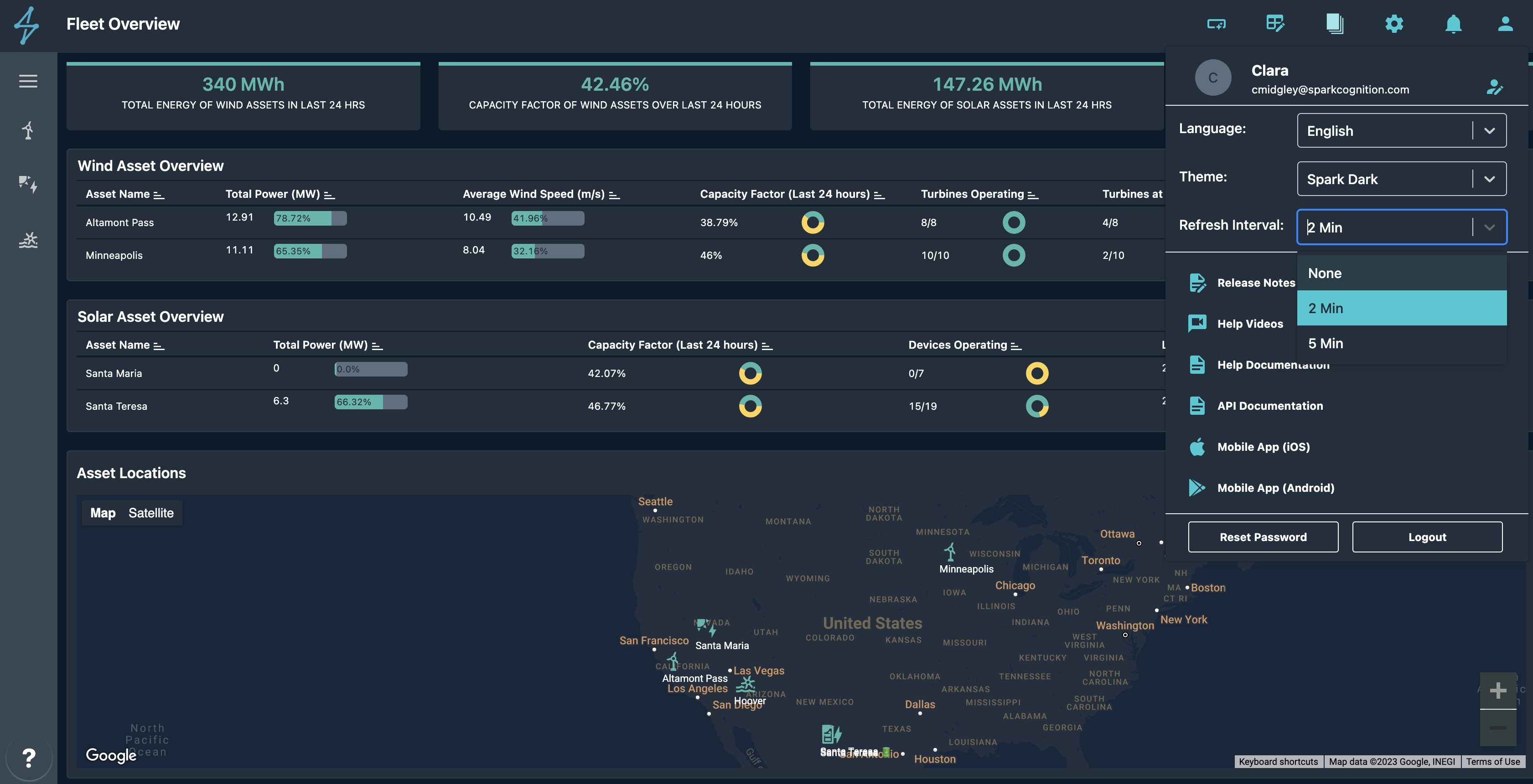
User Settings
Language Support
The default language for the Renewables Suite Platform is English. In addition to English, we support the language options listed below for our users. The language can be changed by simply selecting the corresponding option from the language dropdown in the User Settings menu.
👍Relogin on language change
Although the language change is applied immediately we strongly recommend users to logout and then log back in for full translation functionality to be available on the platform.
Tables can't be imported directly. Please insert an image of your table which can be found here.
Language
Translation
Portuguese
Português
Chinese
中文, 汉语, 漢語
Italian
Italiano
German
Deutsch
Japanese
日本語 (にほんご)
Spanish
Español
Theme
There are light and dark themes available in several different color pallets. The Design Dark mode has the highest contrast.
Refresh Interval
The Refresh Interval user setting enables the monitoring pages (and any other pages with widgets) to automatically show the latest data. This setting is user specific and is defaulted to none. If set to none, a user must refresh the page browser to check for latest data. If a user is intending to leave a monitoring page up on a control room screen or in the background to keep tabs on operating assets, setting the refresh interval to 2 or 5 minutes can be useful. The Renewable Suite is typically updating every 10minutes, therefore the refresh interval is checking for updates each 2 or 5 minutes but will only show new data once the next 10 minute data is available. You can see the Last Updated at timestamp in the header of the pages to make clear when the latest data is from.
Reset Password
If you are having trouble logging in to the platform then to reset the password you can use Forgot Password? prompt on the platform login page. If you are already signed in to the platform then you can use the Reset Password option in User Settings to reset your account password.
In both cases you would be shown the screen below to enter your email address. Once you confirm your account email address you will receive an email with details to reset your password.
❗️Security Warning
Do not share your account details with any other user, even within your own organization, or with anyone on the SparkCognition Team. We will never ask you for your password over email or otherwise at any time. If you have reason to believe that your account was compromised then contact SparkCognition Support immediately to secure the account.
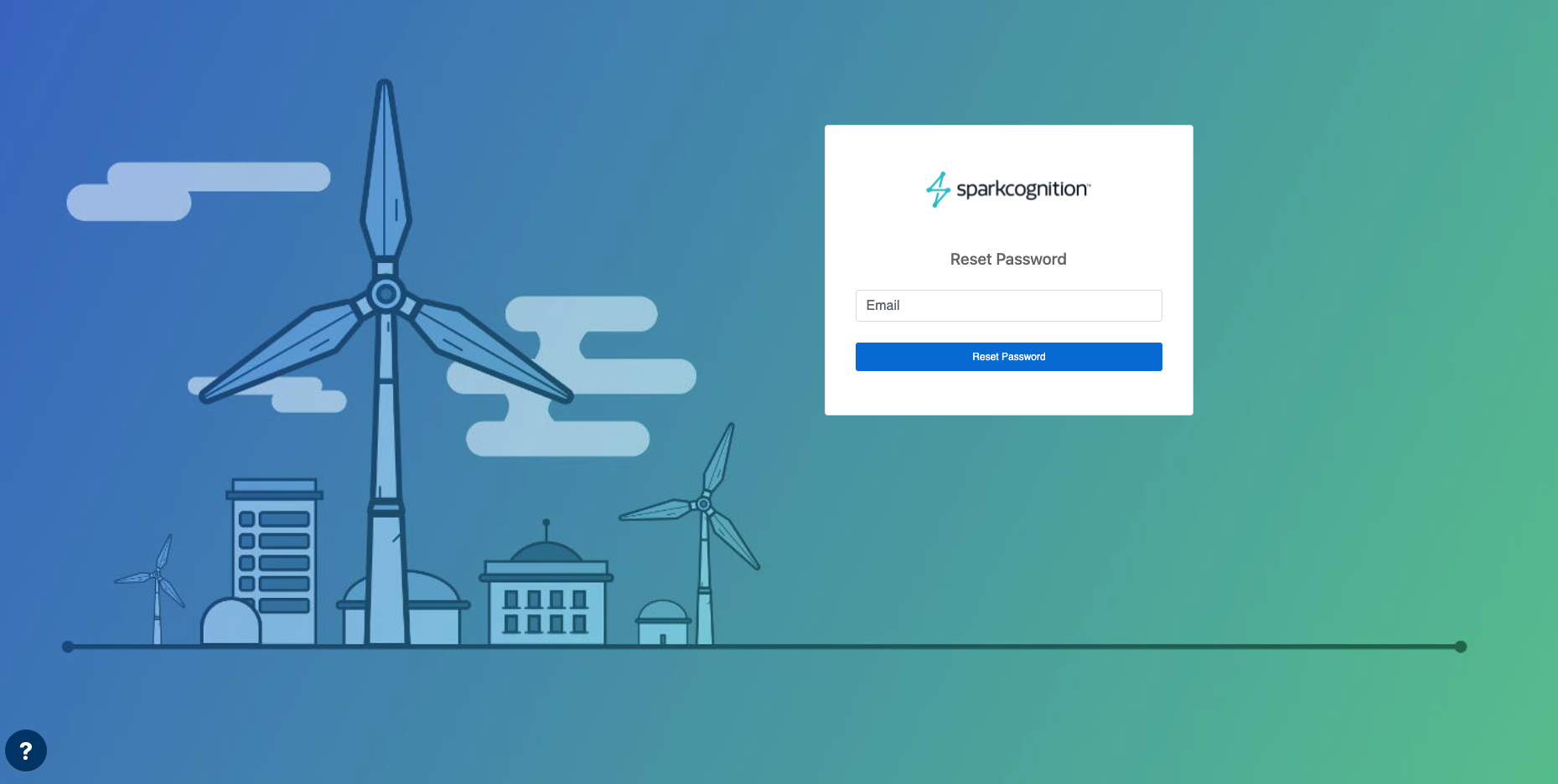
Reset Password
User Role Permissions
Users can have different permissions to perform certain functions on the Renewables Suite Platform depending on the User Role they are. This is generally managed by the Admin in your organization when requesting new user requests. If you find that you do not have the correct permissions to perform your job function, please contact your account admin and have them submit a support ticket to change your role type.
-
Admin: All configuration edit capabilities; Ability to view and manage other users; Admin cannot create new accounts - for new account creation reach out to SparkCognition Support
-
Analyst: Allows for most analysis and analytical capabilities as well as availability editing, notification rule design, and report design/creation, does not allow for some admin menu functionality or availability approvals.
-
Site Manager: Ability to make all updates for sites e.g. update mappings, upload power curve, add alarms, add notes etc. Has all of the analyst functionality and most of the admin with the exception of editing users and API keys
-
Viewer: Ability to view and interact with most modules but does not have editing capability.
Admin: All configuration edit capabilities; Ability to view and manage other users; Admin cannot create new accounts - for new account creation reach out to SparkCognition Support
Analyst: Allows for most analysis and analytical capabilities as well as availability editing, notification rule design, and report design/creation, does not allow for some admin menu functionality or availability approvals.
Site Manager: Ability to make all updates for sites e.g. update mappings, upload power curve, add alarms, add notes etc. Has all of the analyst functionality and most of the admin with the exception of editing users and API keys
Viewer: Ability to view and interact with most modules but does not have editing capability.
