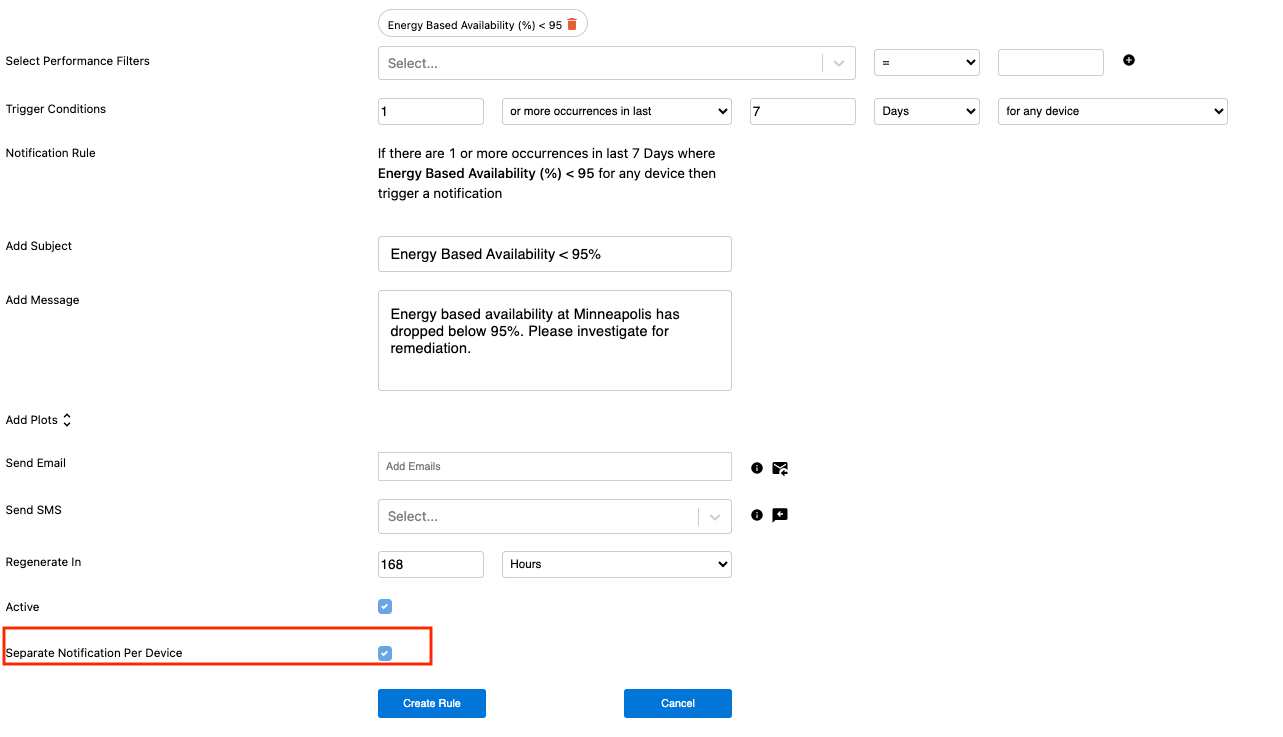Table of contents Notifications Module Updated over a week ago Table of contents
Accessing the Notifications Module
The SparkCognition Renewables Suite gives users the ability to create rules-based notification alerts if specific thresholds or criteria are met allowing for a user-defined automated alerts system.
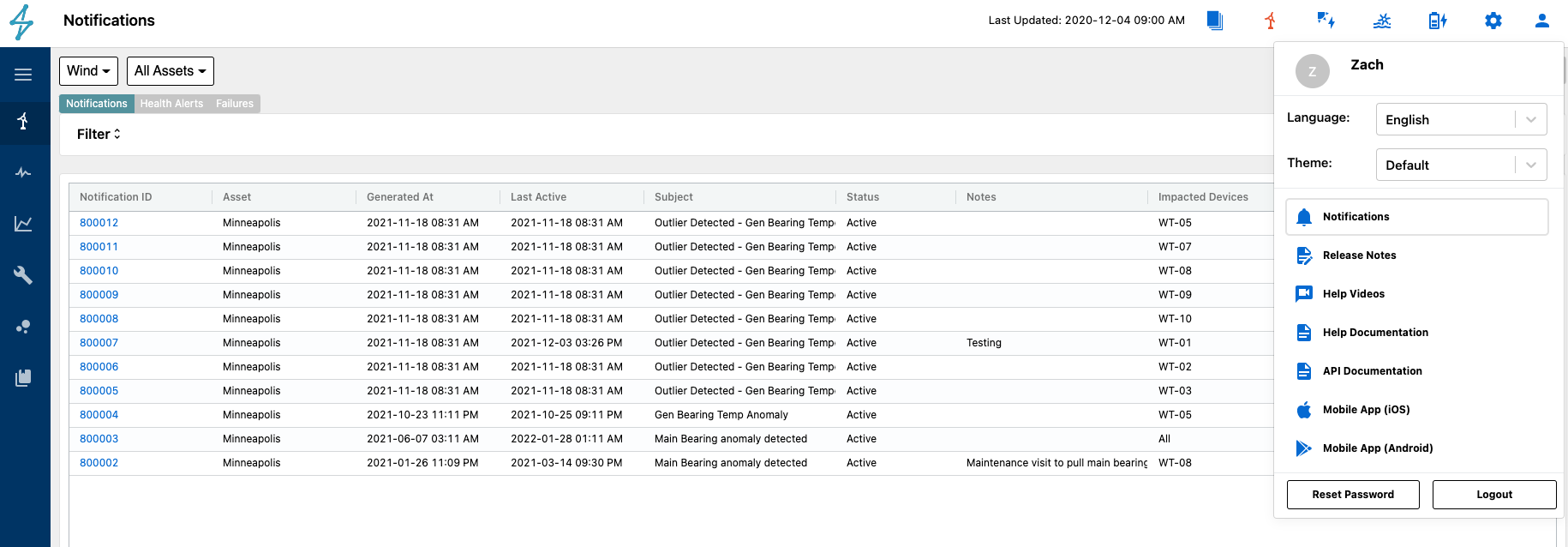
The Notifications Module can be accessed by selecting the User Settings icon on the top right of the platform. This brings up a drop-down menu where the Notifications Module can be accessed.
Notifications Module Features
On the landing page, Users will be able to see notifications that have been created, which asset they are associated with, when it was generated, the status, impacted devices, and the rule that created it.
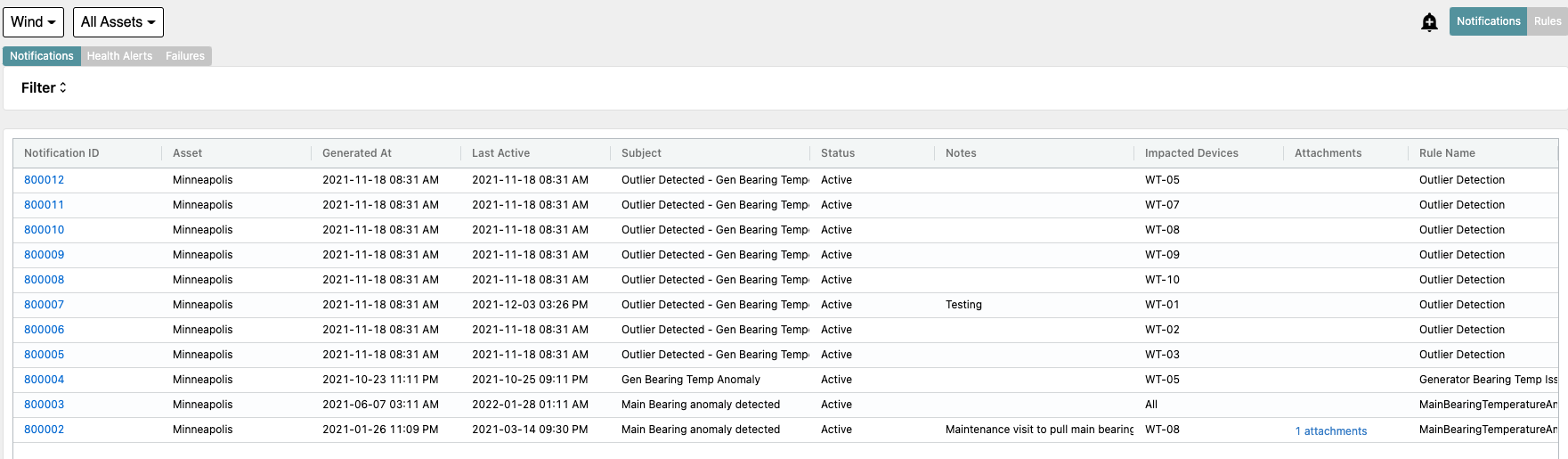
From this page, users can view
-
Notifications
-
Health Alerts
-
Failures
Notifications
Health Alerts
Failures
Creating Notification Rules
Users can create notification rules, by selecting the Rules tab on the top right of the page. This takes you to a page where all rules for a specific asset are listed.
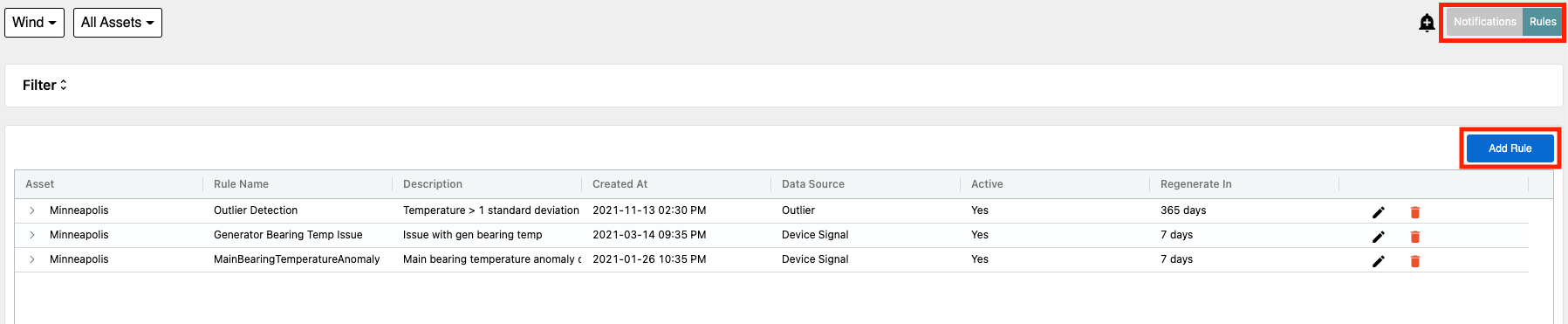
New Rules can be created by selecting the Add Rule button on the right side of the page. From here Users can customize the rule as they see fit from the text to the detection criteria.
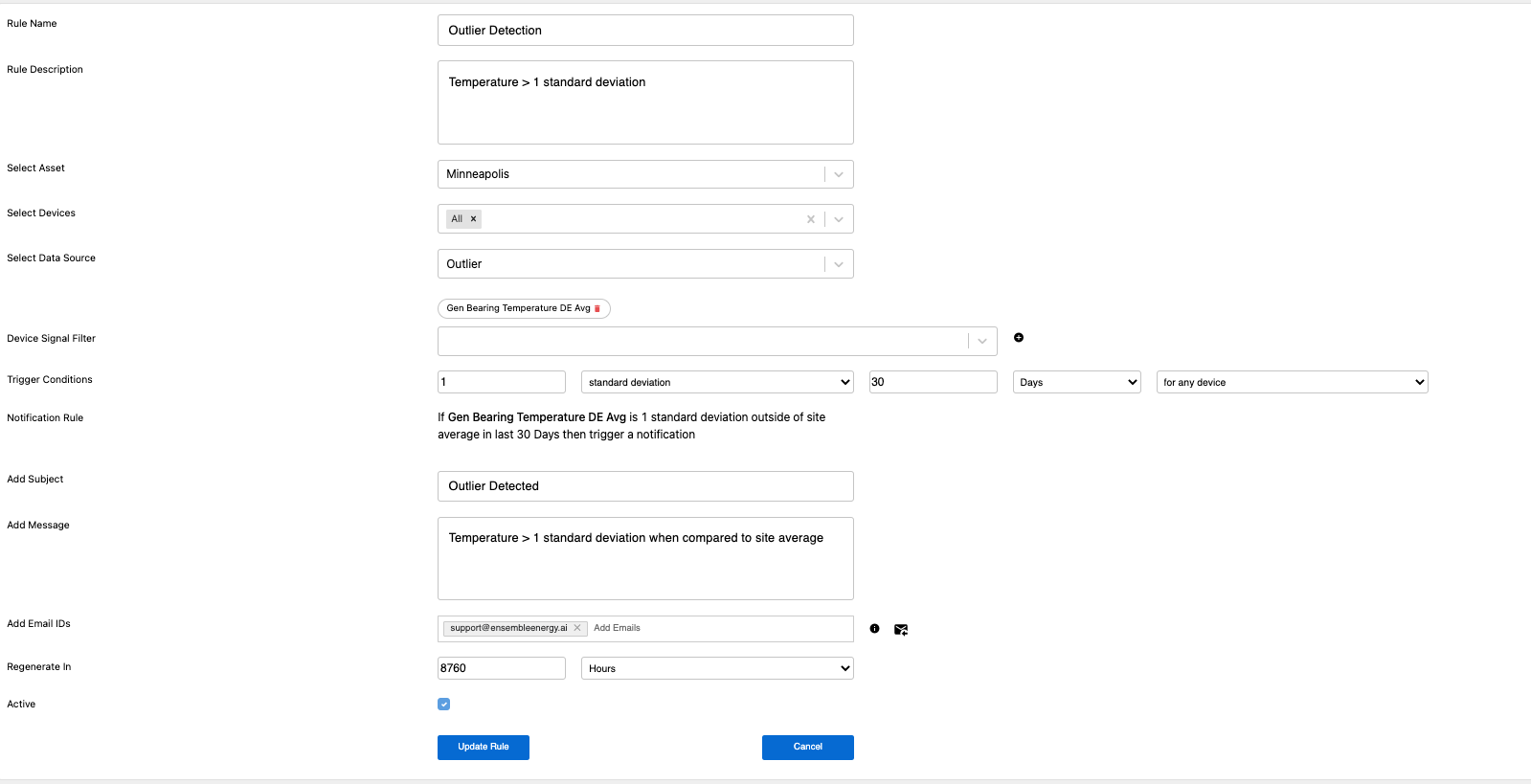
Users can create notification rules based on
-
Alarms - Creates notifications for Alarms based on a certain time duration criteria
-
Custom Containers - Creates notifications based on user-created custom container rules. More information regarding custom containers can be found HERE.
-
Device Signals - Uses data from the device, met, and site signals to create specified thresholds for signaling a notification
-
Health Score - Creates notifications for specific component health score declines
-
Last Updated - Creates notifications if a specific Asset's data has not been updated within a certain time threshold
-
Outlier Detection - Creates notifications if a specific signal is outside a standard deviation of normal
-
Performance - Creates notifications if a specific performance KPI is out of a user-created threshold
Alarms - Creates notifications for Alarms based on a certain time duration criteria
Custom Containers - Creates notifications based on user-created custom container rules. More information regarding custom containers can be found HERE.
Device Signals - Uses data from the device, met, and site signals to create specified thresholds for signaling a notification
Health Score - Creates notifications for specific component health score declines
Last Updated - Creates notifications if a specific Asset's data has not been updated within a certain time threshold
Outlier Detection - Creates notifications if a specific signal is outside a standard deviation of normal
Performance - Creates notifications if a specific performance KPI is out of a user-created threshold
Another useful feature is the ability to Separate Notification Per Device. This allows for users to only have to create and manage one notification rule, but allow for separate notifications to be generated if a specific device meets the rule threshold and have them separated out

When creating notification rules with Alarms as the data source, users can also select to create the rule to include or exclude certain alarm codes. This is done by checking whether they want to include or exclude alarms using the desired check box.
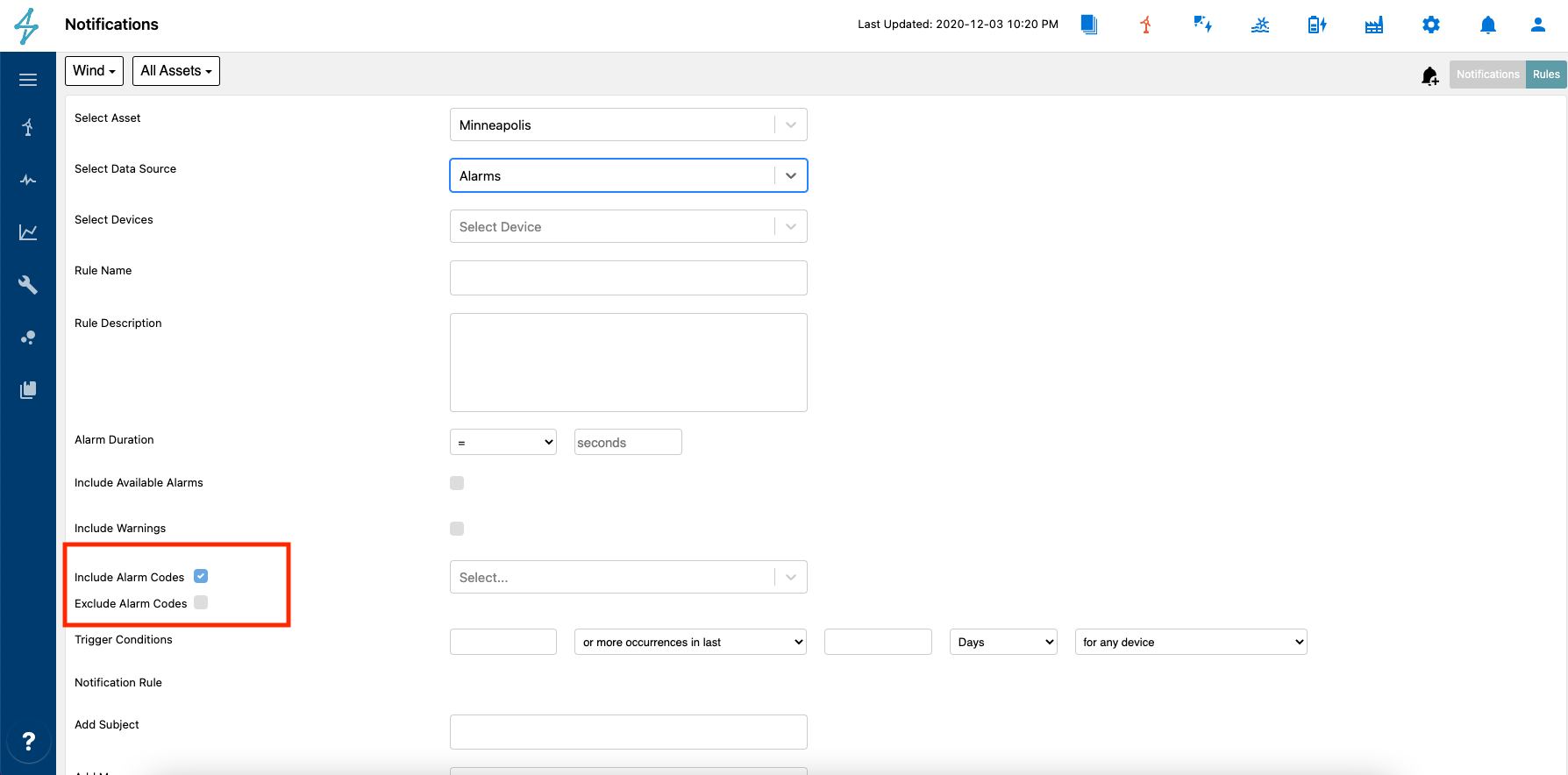
After this has been selected, users can then pick the alarms they would like to include/exclude in their Notification rule.
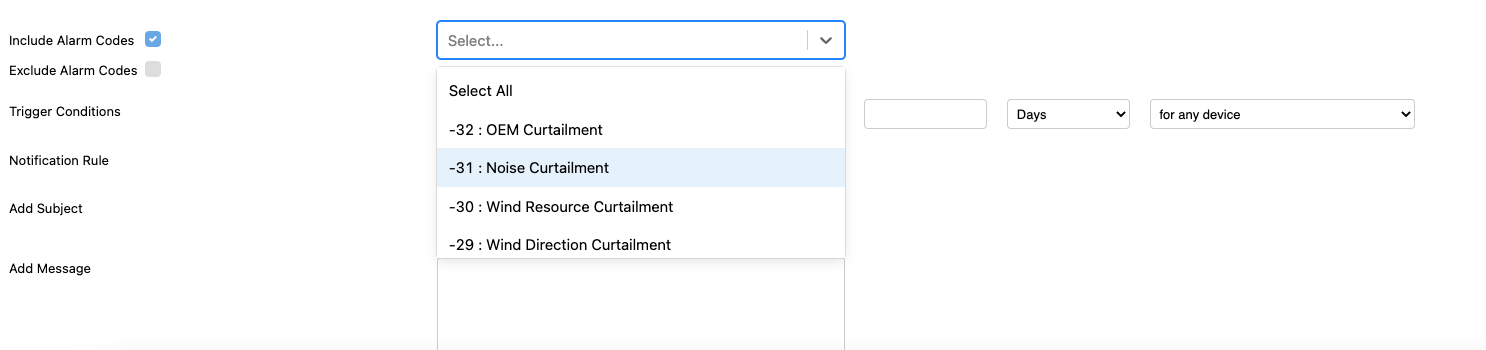
Viewing Existing Notifications
Existing notifications can be viewed in greater depth by selecting the notification ID to bring up more detail.
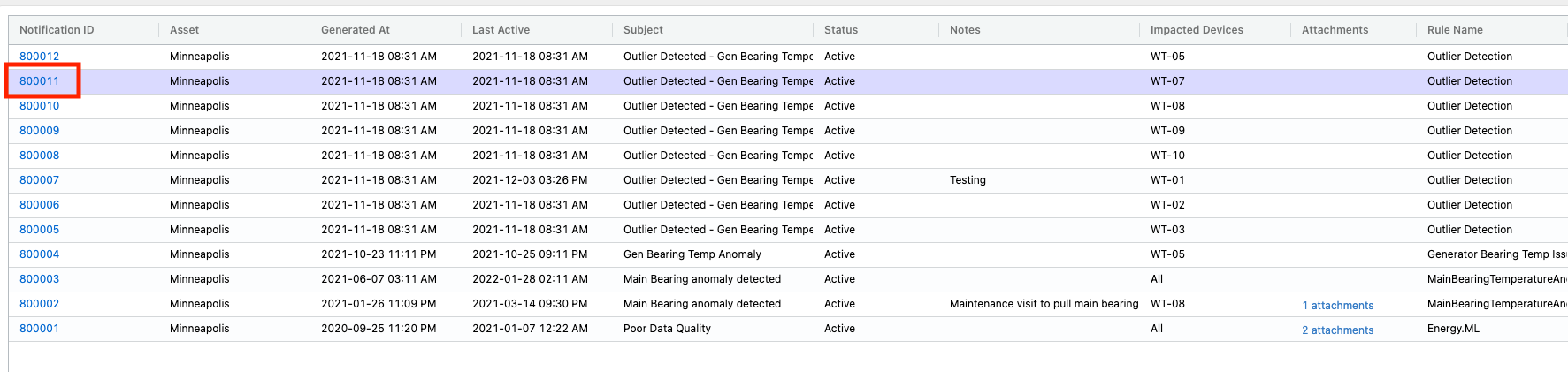
On the specific notification page, users can view any prescriptive actions associated with the alert as well as steps taken by analysts or field technicians to restore the device to operation.
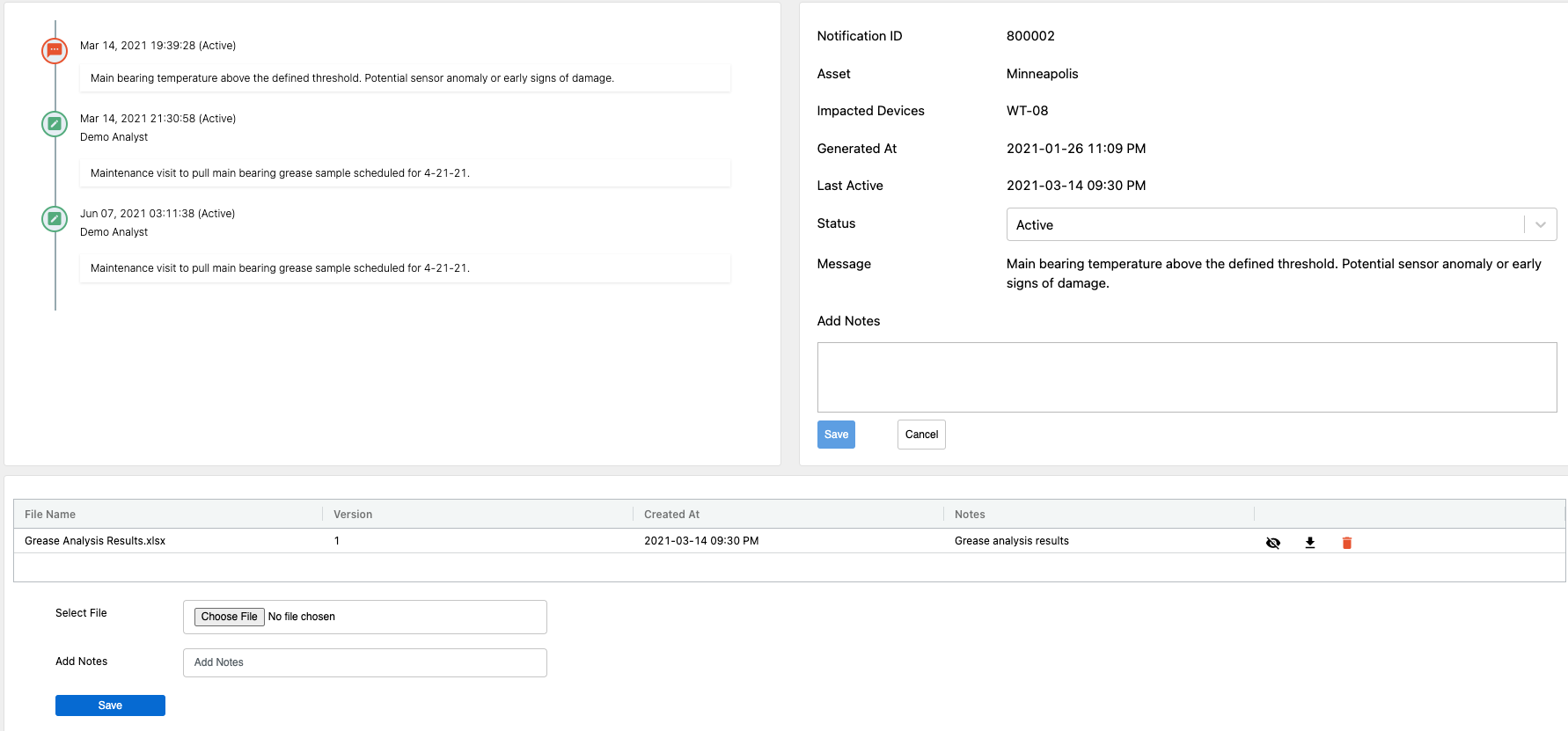
Files can also be attached to the notification of plots, data, or reports are available detailing the diagnosis or repair. Once the repair has been completed or issue has been deemed closed, users can change the status from Active.
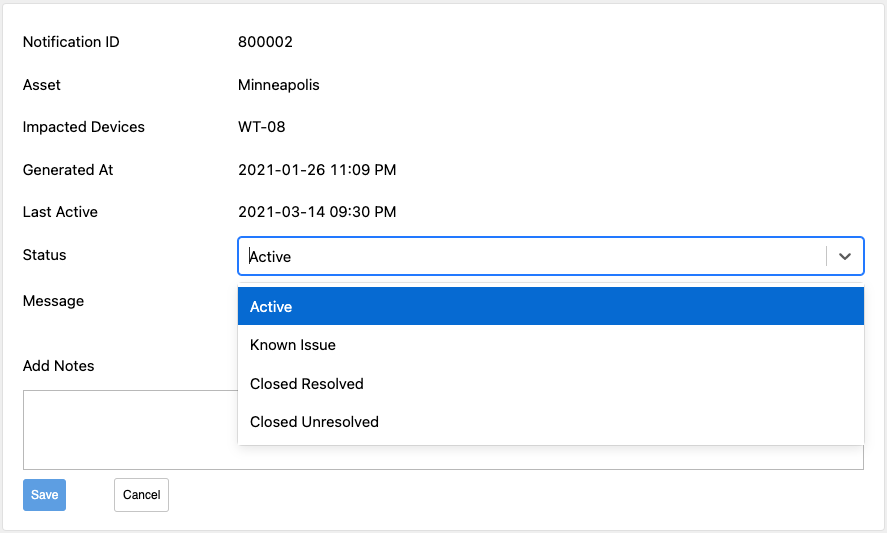
Plotting Notifications
Users can quickly plot notifications from the Notifications Module by selecting the notification they would like to plot, right-clicking, then selecting plot. This helps to quickly identify in the data what the notification was alerting on.
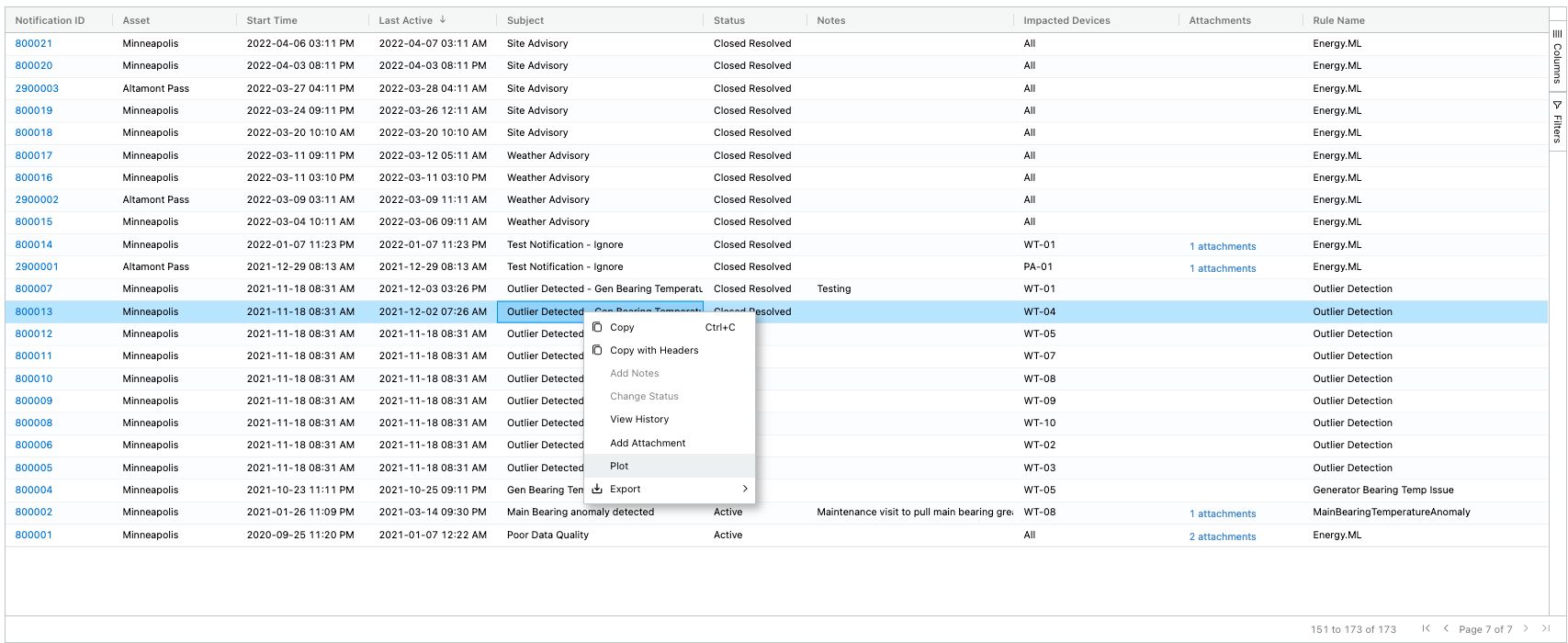
Clicking plot brings up a new window where the device tags the rule was created on are plotted over the time period the rule was triggered.
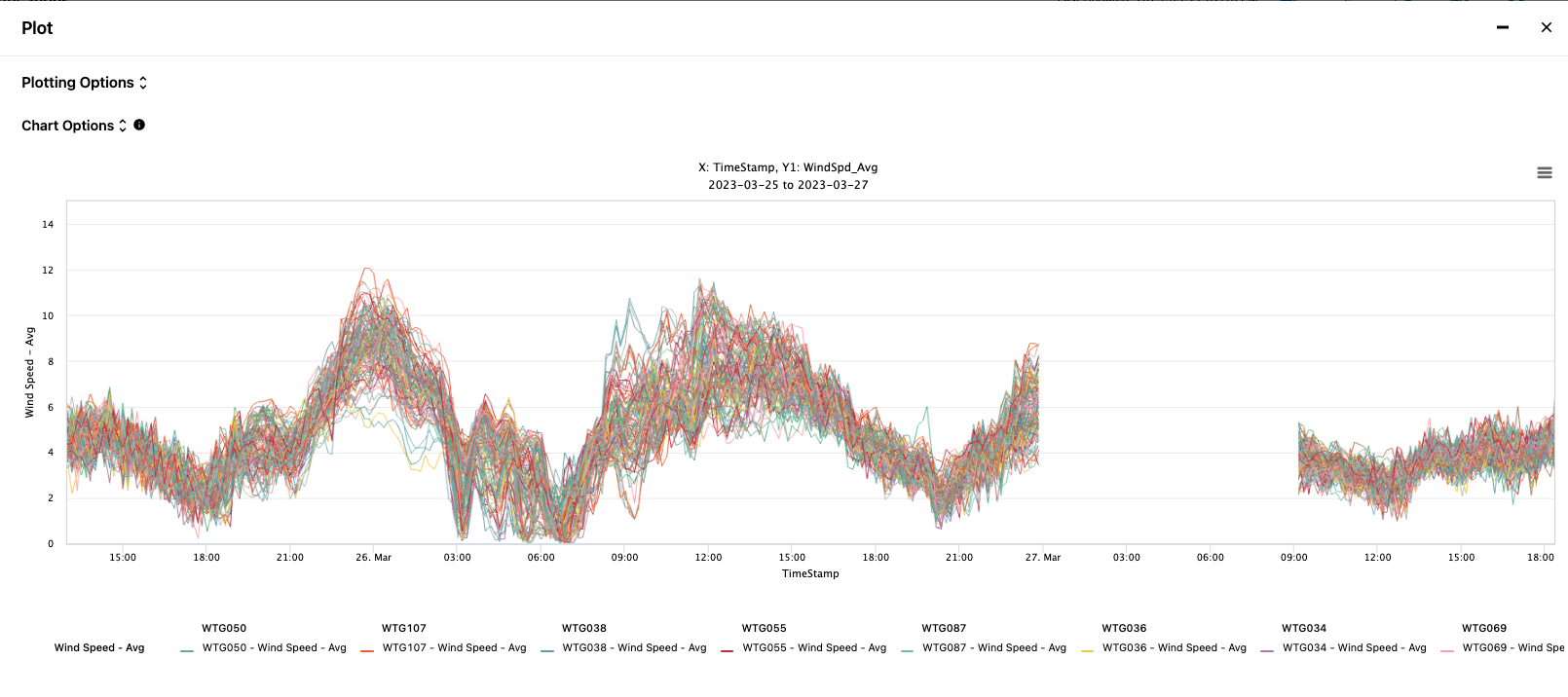
Users can also add other variables to the plot as well by opening the plot options window. Here users can select different date ranges, add additional variables, or select/deselect devices.
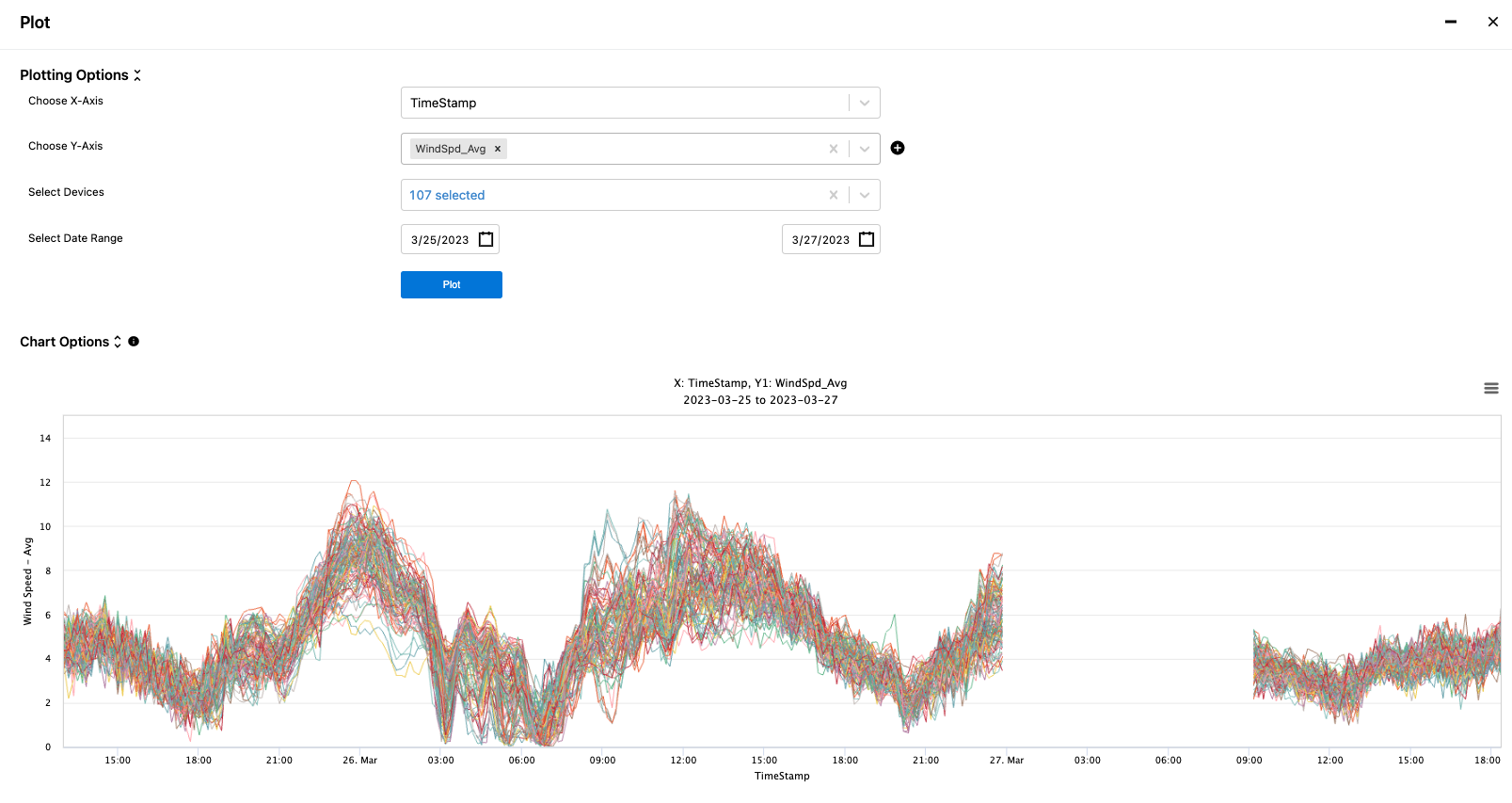
Configuring Plots for Notification Rules
Plots for notification rules can be configured to auto-populate for a specific notification rule. This can help to speed up troubleshooting of a specific notification alert by having the plots you would normally plot in the plot module to troubleshoot pre-populated in the notification rule. This is one of the many great time-saving functionalities of the Renewables Suite platform.
To add plots, simply expand the Add Plots menu option when creating a new notification rule or editing an existing rule. Here you can select variables to plot on the x & y axis. A secondary Y axis can be added by clicking the plus sign next to the Y-Axis plot after the first variable is selected. Once your plot is configured click Add Plot to enable then save your notification rule updates if editing an existing one. Multiple plots can be added to a notification rule and multiple variables can be plotted on a single Y-axis as well.
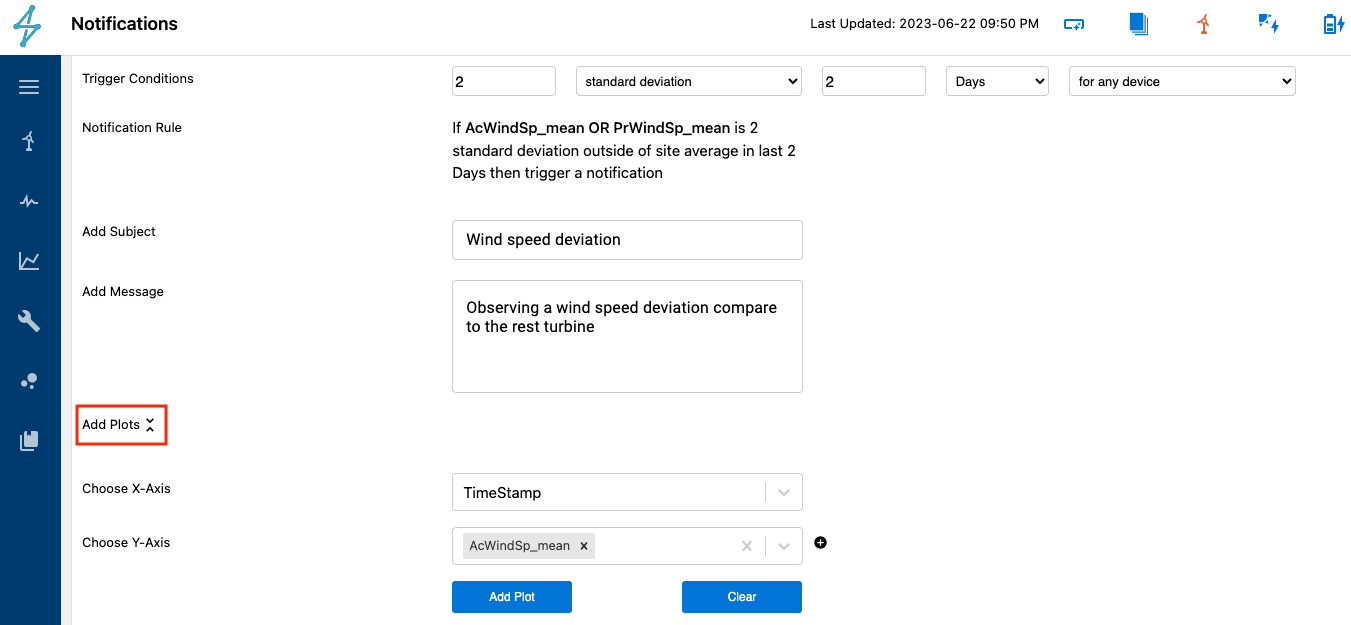
Alarms-Based Notification Rules
Users can create rules-based notifications from Alarms data sources in the Notifications module. This is done by selecting the Data Source to be Alarms. Alarm-based notification rules can be useful for notifying specified users when alarm criteria are met. For example, if someone was wanting to be notified by email or sms of any Gearbox oil over temperature alarms greater than a certain time threshold, this can be created using the Alarms criteria.
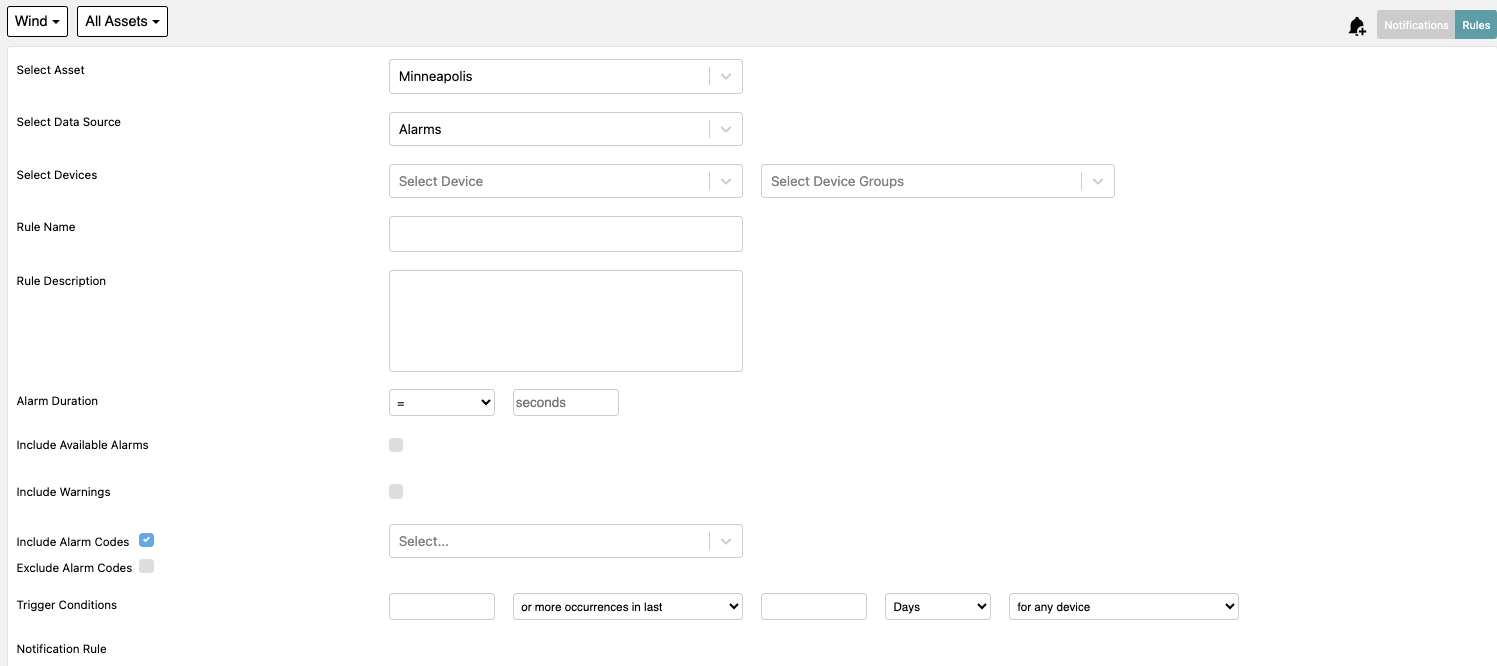
Once this is completed it gives users some additional options to select specific devices for the Notification Rule as well as create a Rule Name and Description
One helpful feature when creating Alarms based notification rules is the ability to include or exclude specified alarm codes. This allows for creating rules for a specific alarm or a group of alarms that exclude a few alarms. Simply select exclude or include and then the desired alarms to exclude or include from the dropdown menu.
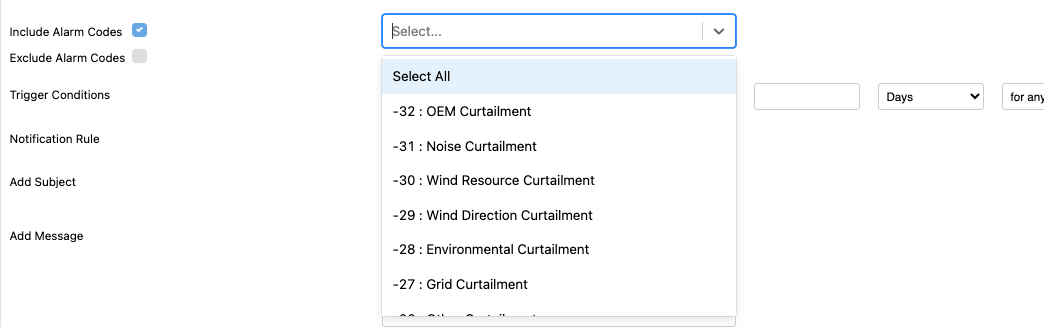
After the other criteria have been selected, one of the final things to do is select the Trigger Conditions for the rule. This sets the specific criteria that must be met for the notification rule must meet for a notification to be sent. In the example below the rule was set up so that If there are 1 or more occurrences in the last 1 Days where the duration > 60 seconds and includes Alarm Codes = -32 OEM Curtailment for any device then trigger a notification
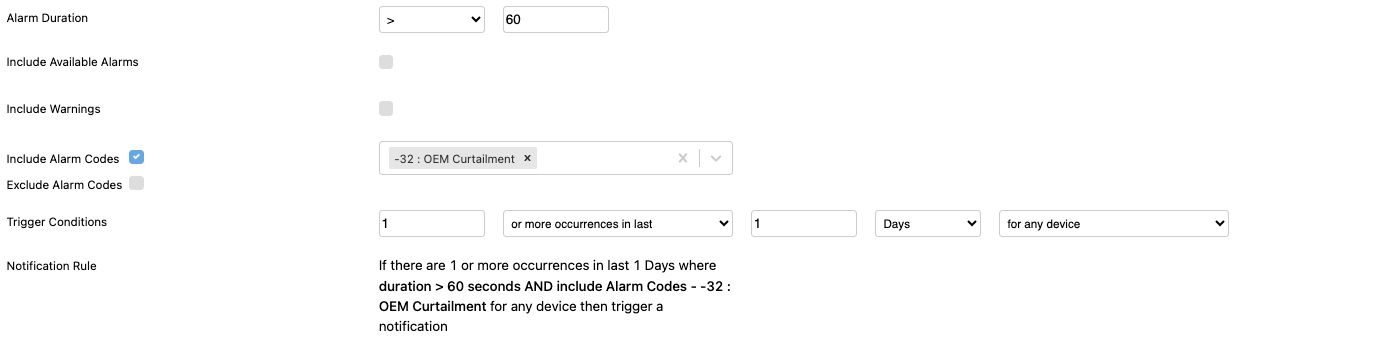
Custom Containers
The Custom Containers feature enables users to host their own proprietary models through the Renewables Suite. For Renewable Suite users that are already utilizing data science and domain expertise to extract insights and bring attention to specific events, this feature can enable synergies with the Renewable Suite. This saves cost and time by simplifying model infrastructure requirements, centralizing notifications, and leveraging data APIs. More information regarding this feature of the Renewables Suite platform can be found HERE.
Device Signal Notification Rules
The Device Signal notification rules give users the ability to create notification rules based on device signals being received, for example, readings from a turbine or an inverter. This is helpful for creating rules for certain operating thresholds to help identify if specific anomalies are occurring that may indicate underperformance.
In the example below a notification rule is being created to alert if the Generator Cooling temperature is greater than 150. For Device signal rule creation much of the criteria for creating rules are similar to the Alarms, but the user is able to pick a data tag from a device instead of an alarm code and set value thresholds for a notification to be sent.
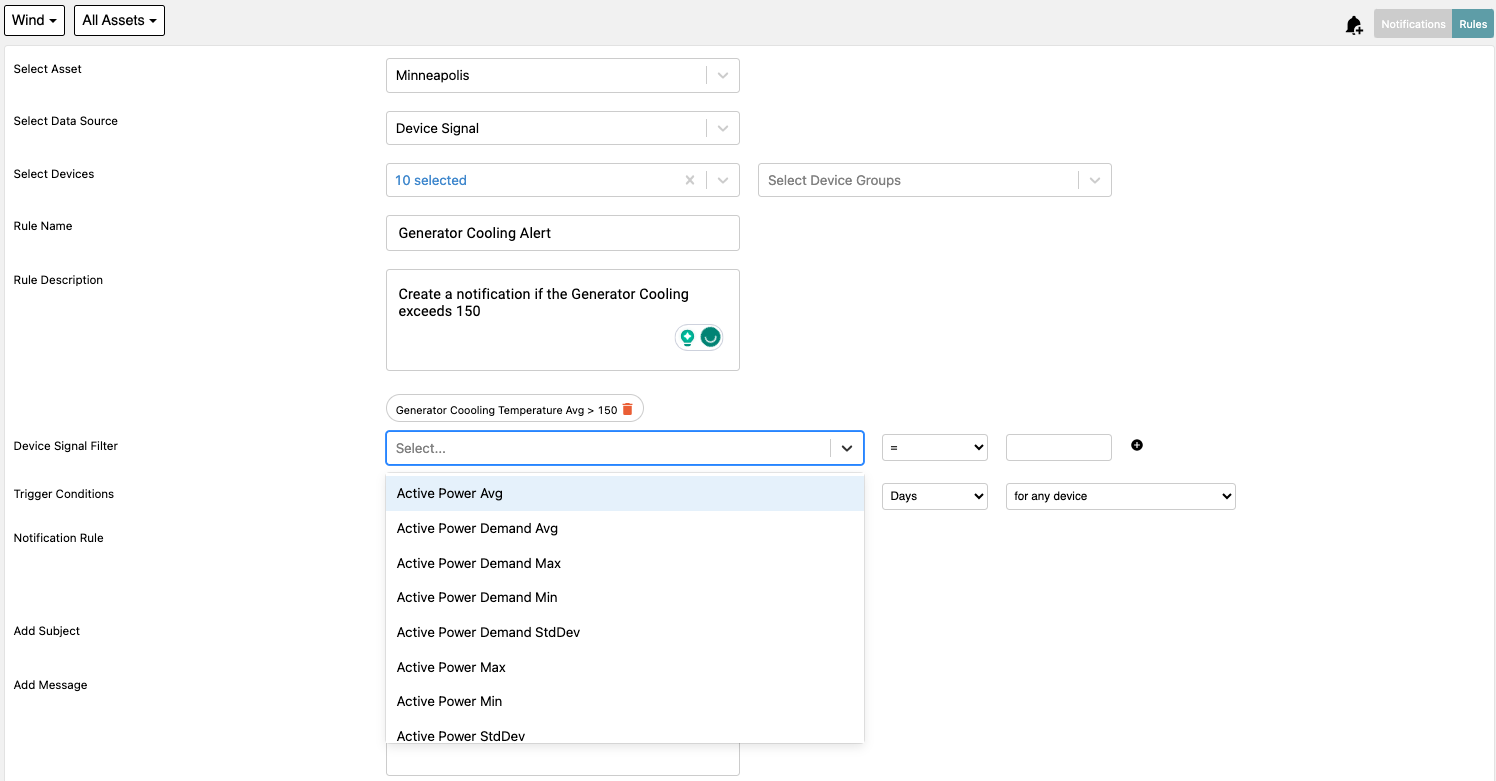
Health Score Notification Rules
Creating Health Score notifications rules allows users to be notified if a Renewables Suite Predict model's health score drops below a certain threshold. This helps to actively notify users of specific health score declines without having to frequently check the Predict module for new health score alerts.
When creating a Health Score notification rule, users must select the Health Score data source, turbine(s), and the specific component models or all models.
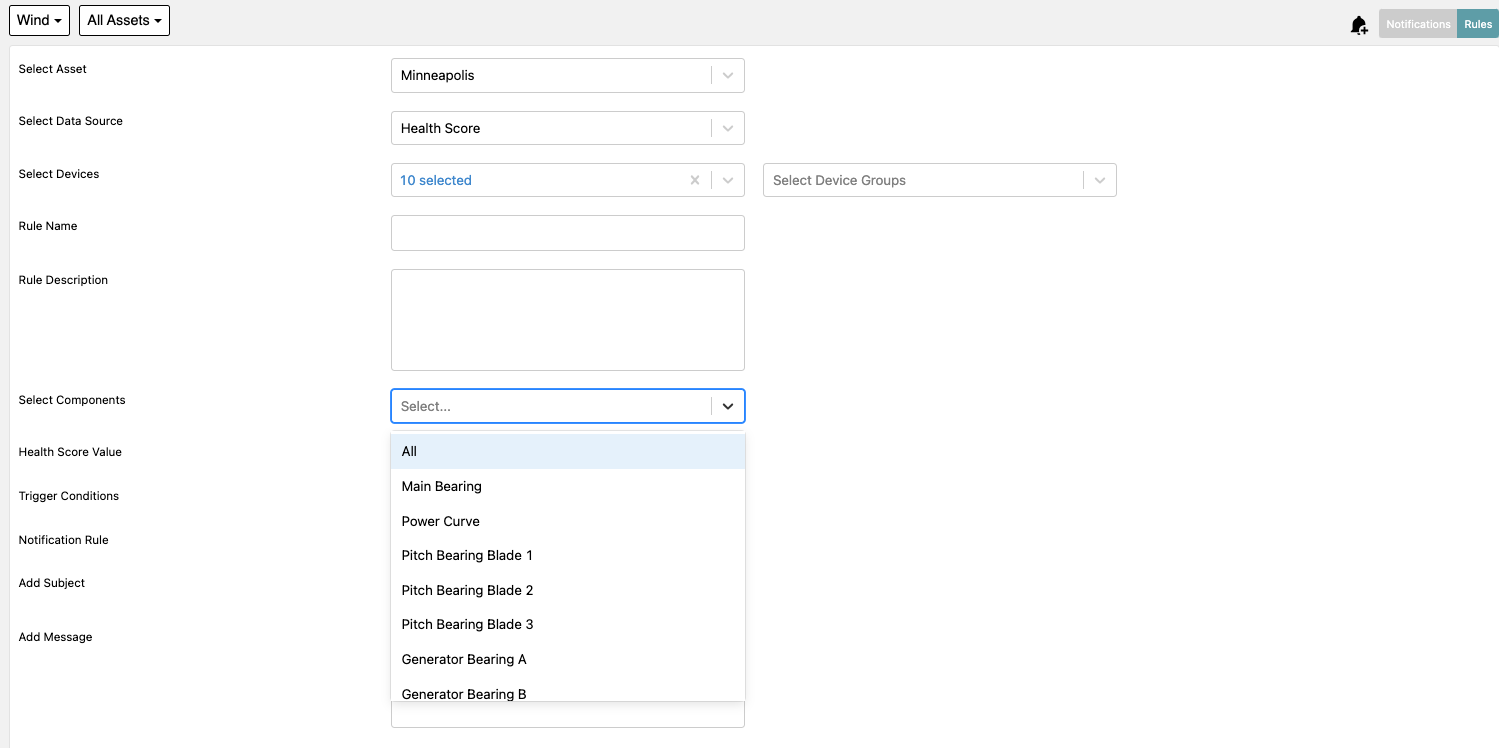
Once the component model or models have been selected a health score alert threshold must be set. This can be the same as the Renewables Suite default Level 1 at 0.8 and Level 2 at 0.5 thresholds or customized based on a specific preference.
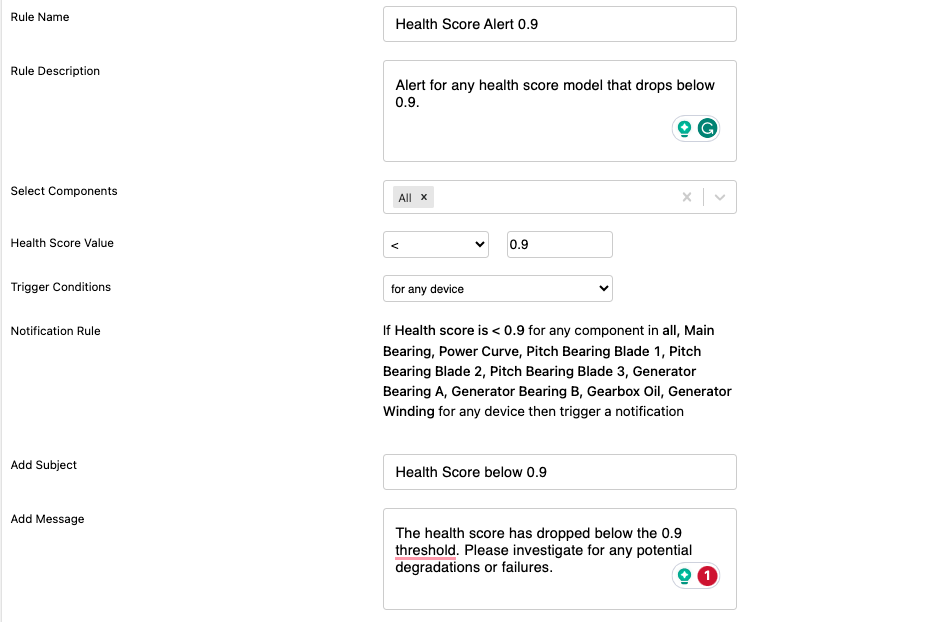
Last Updated Notification Rules
Last updated notification rules are useful for identifying times when the data has stopped flowing to Renewables Suite. This is helpful to trigger an investigation with the user's IT team to identify what may be causing the data to stop flowing and updating in Renewables Suite.
In the example below a rule is being created to alert users if the data stream has stopped for more than 24 hours. This can be a good sign that something requires further investigation to make sure there are not significant data gaps causing issues with modeling, KPIs, availability, and reports.
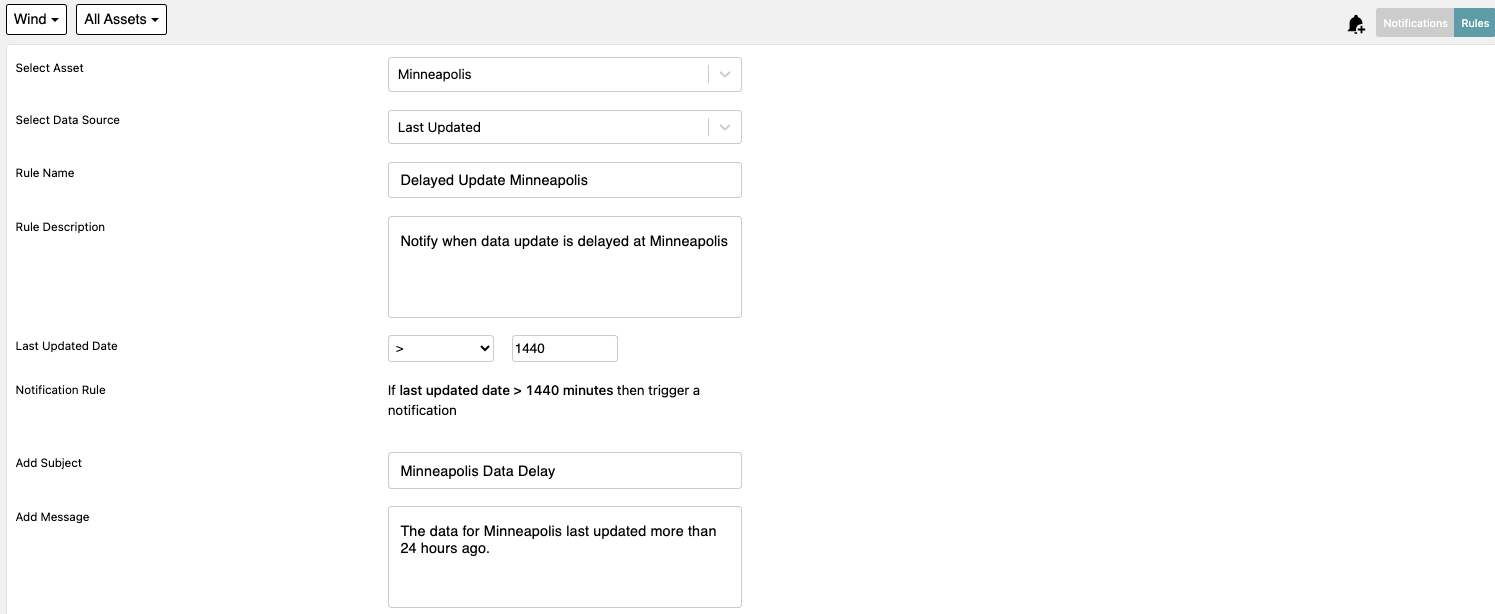
Outlier Detection Notification Rules
An Outlier Detection notification rule is useful for identifying abnormal conditions where you may not have a specific threshold value in mind for creating a Device Signal rule. For this rule type, users will select a device or devices and specific variables for the rule, add any specific filters, and define the trigger conditions for issuing the notification.
In this example, the user is looking to identify times when the generator cooling temperatures are deviating from normal operating conditions. A wind speed greater than 15 m/s has also been defined in the rule and can be helpful for defining a rule to function at times when the turbine is operating at higher power thresholds.
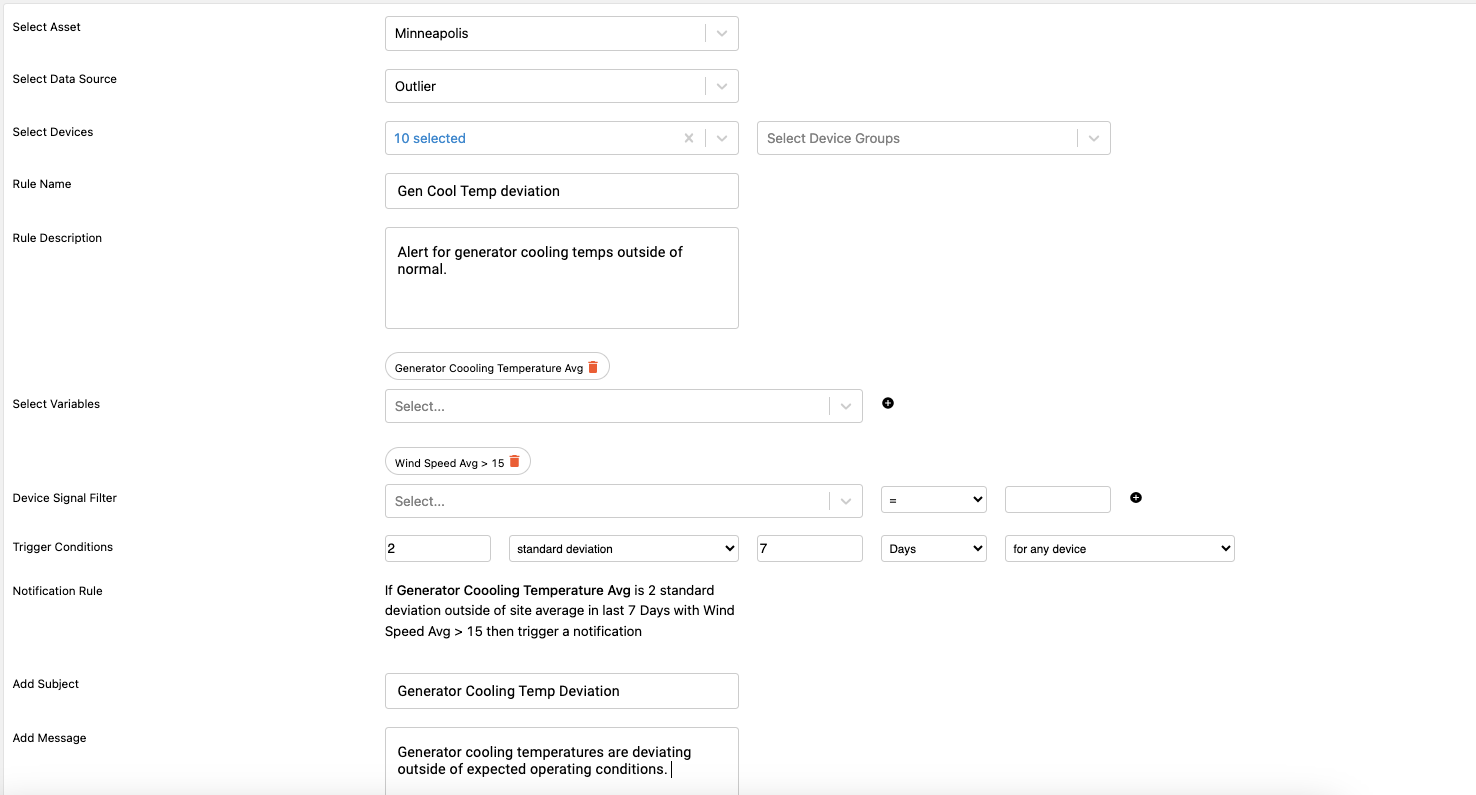
Once the signals and filters have been defined the trigger conditions also need to be set. In this instance a trigger condition of the Generator Cooling Temperature outside of 2 standard deviations of the 7-day average is set.
Performance Notification Rules
Performance Notification rules provide the ability to create notification rules based on calculated performance KPIs such as Energy Based Availability, Time-Based Availability, Capacity Factor, etc.
In the example below, energy-based availability was selected as the variable for the performance filter and the threshold was set to send a notification if less than 95%. The trigger condition was set to notify if there has been one or more occurrences within the last 7 days.
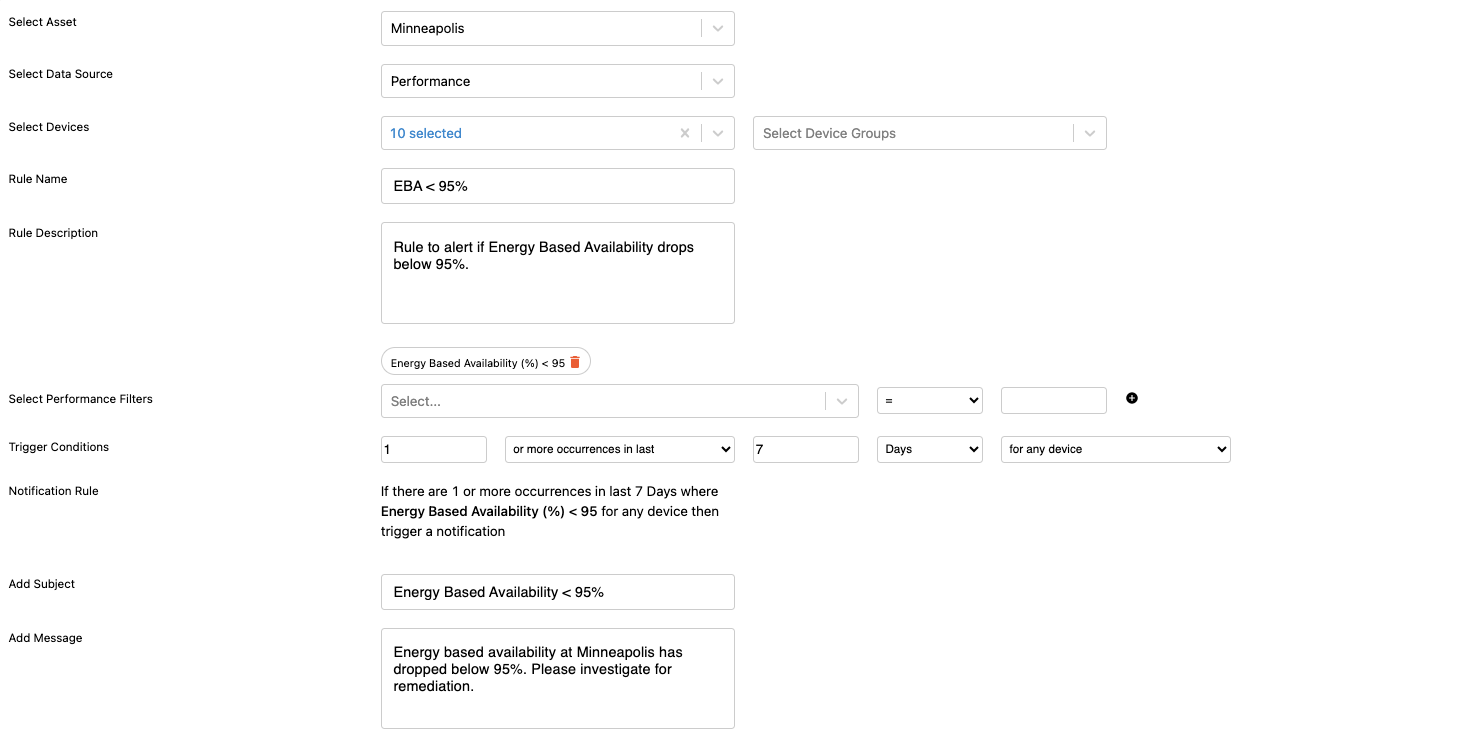
What may also be helpful is to select Separate Notification Per Device this will send a notification for each device that met the criteria for this specific notification rule.