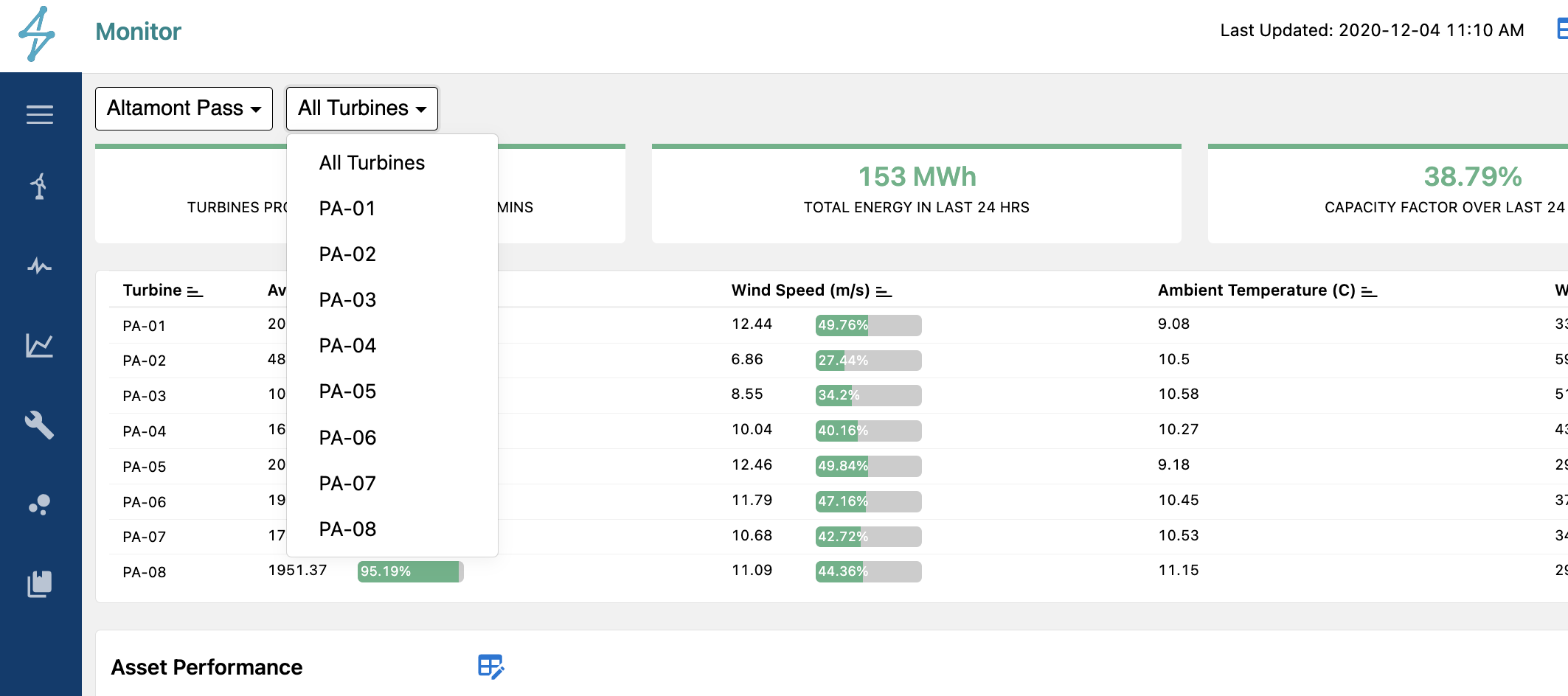The Monitor module can be accessed in multiple different ways.
- From the Overview module, users can access the Monitor module by clicking on the desired asset they would like to see
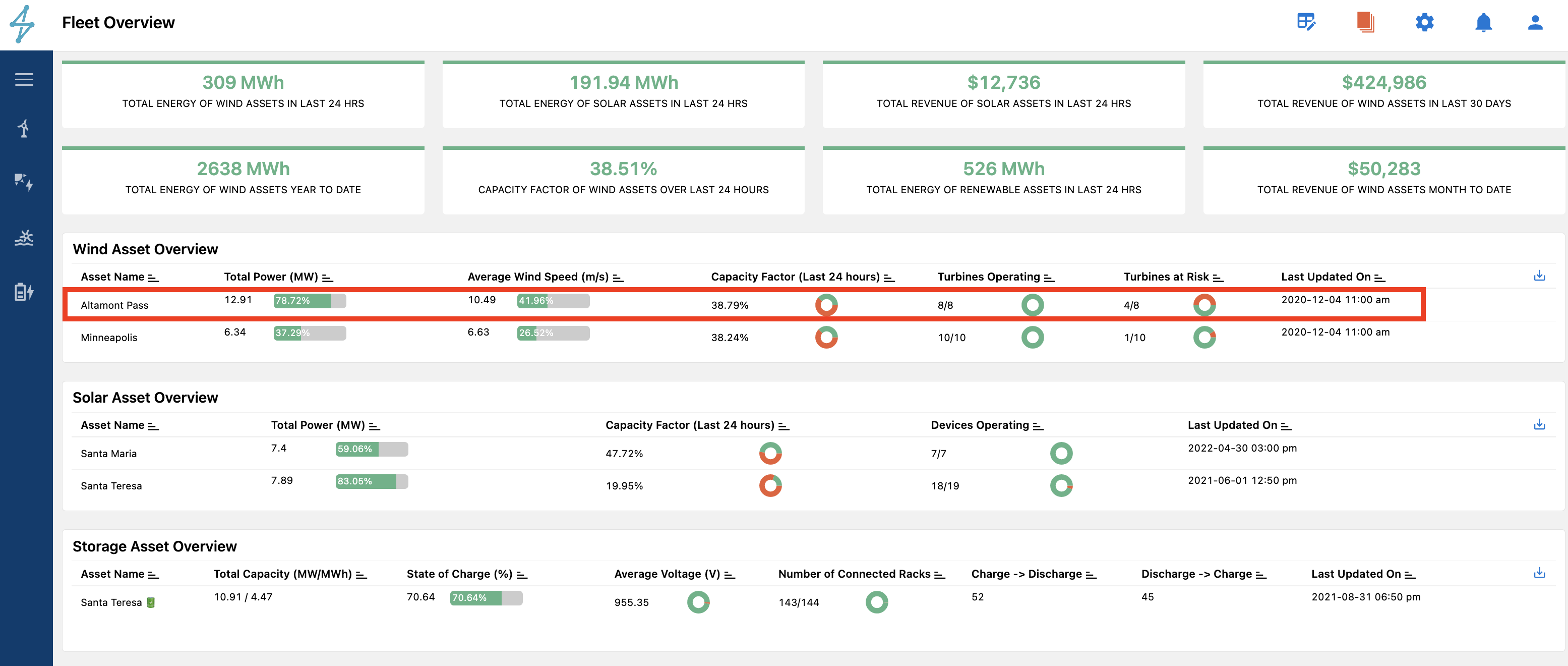
If already in a module other than Overview the Monitor module can be accessed by:
- Clicking on the desired asset class icon on the top right of the screen and accessing via the above process
- Clicking on the Monitor module icon on the left of the platform and selecting the desired Tab
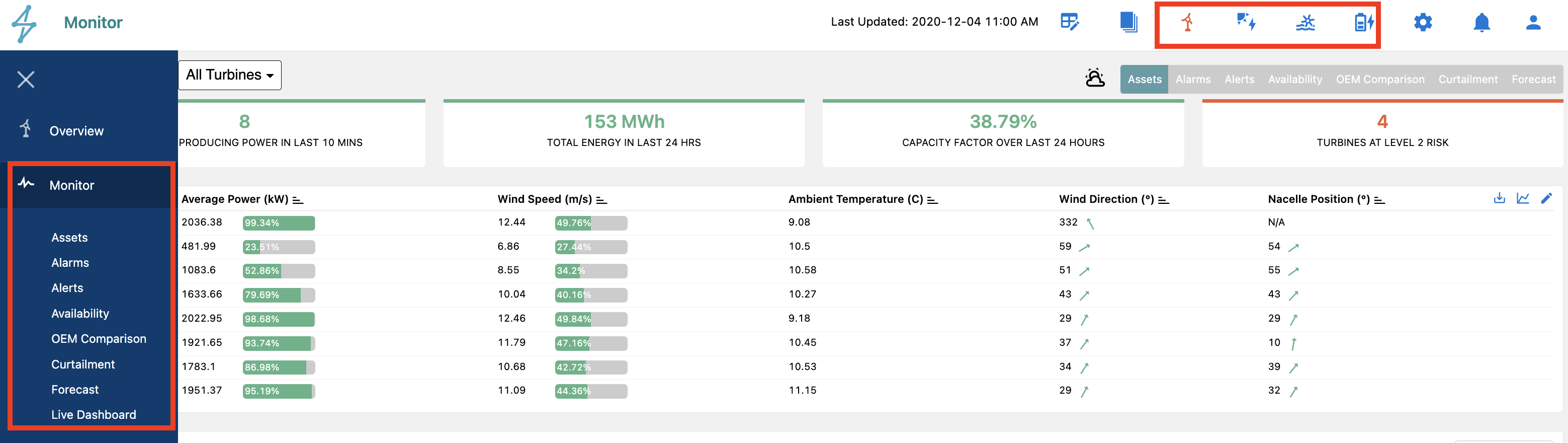
Most of the above actions will take the user to the Assets tab of the Monitor Module, which shows individual device level performance indicators and metrics. Further information on this tab can be found in the Asset Tab help documentation.
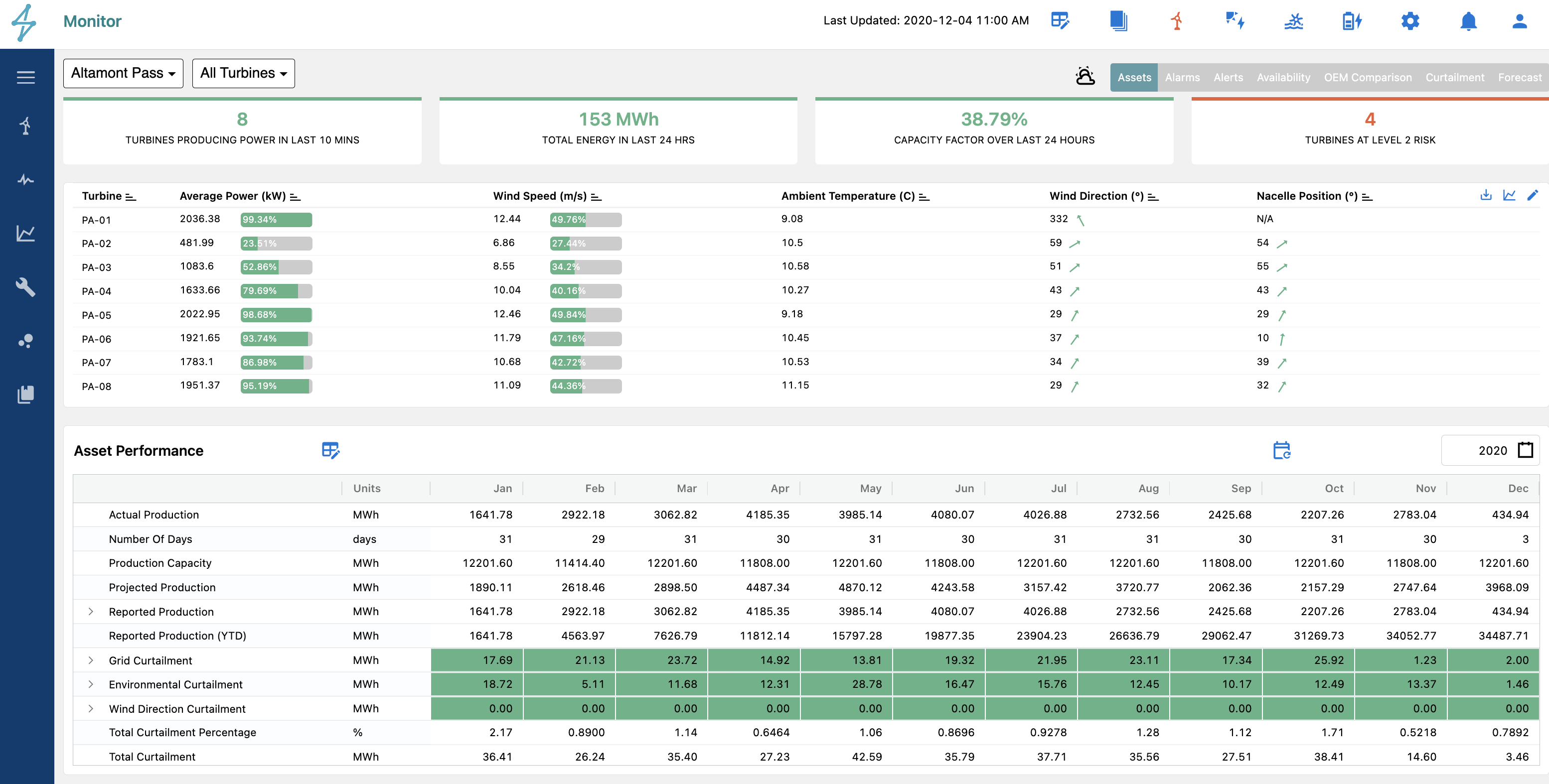
The Monitor Module has different tabs on the top right of the window. The quantity and function vary from asset type to asset type, but there are six common tabs.
These tabs allow users to quickly access alarm details, project level performance, along with live performance information for each of the assets at a project.
More detailed information will be provided about each Tab in their respective help documentation page.
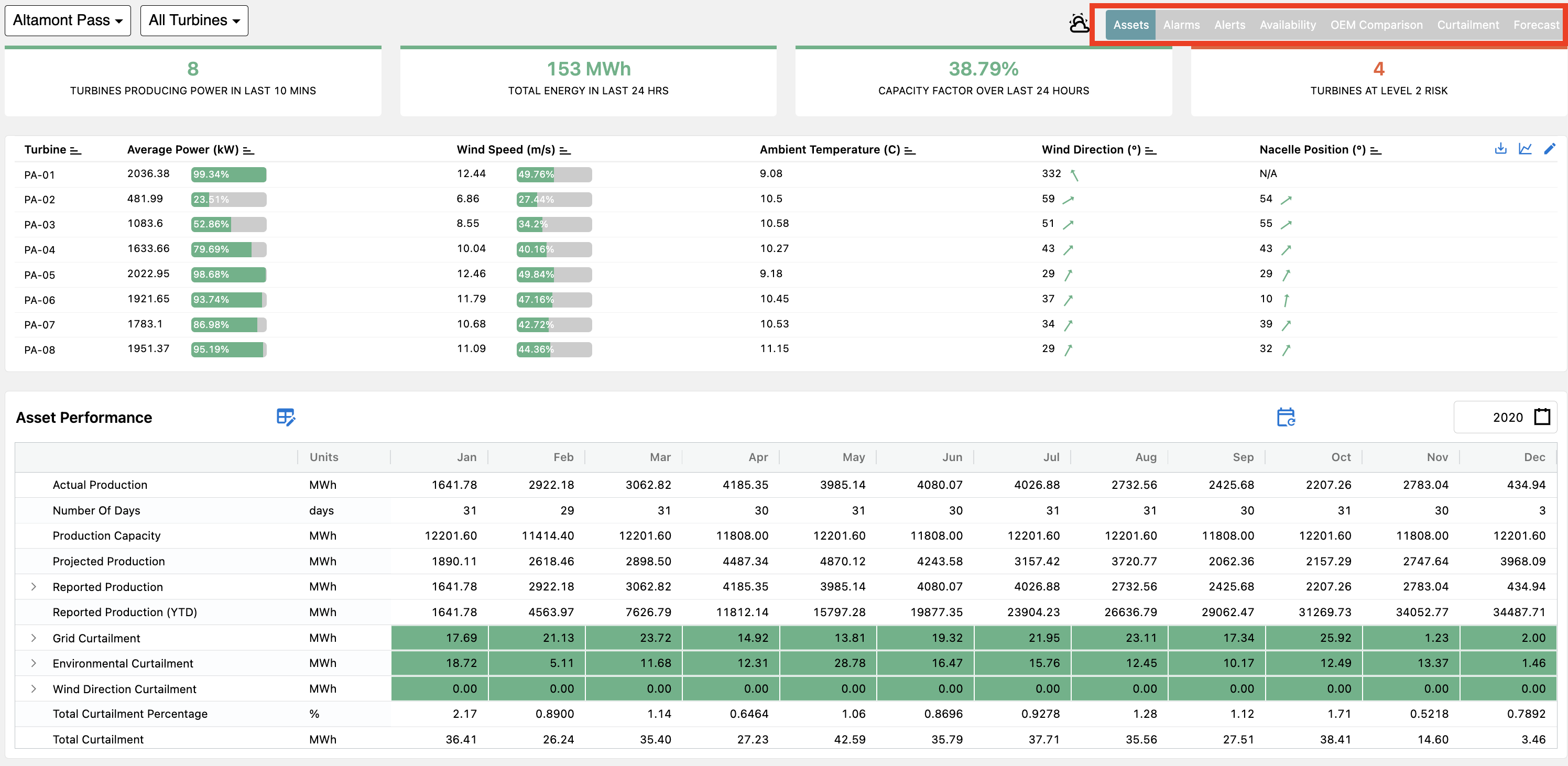
At the top of each Tab in the Monitor module, users can select what specific site they would like to view by clicking the dropdown menu. In this example, the only site available is Santa Teresa.
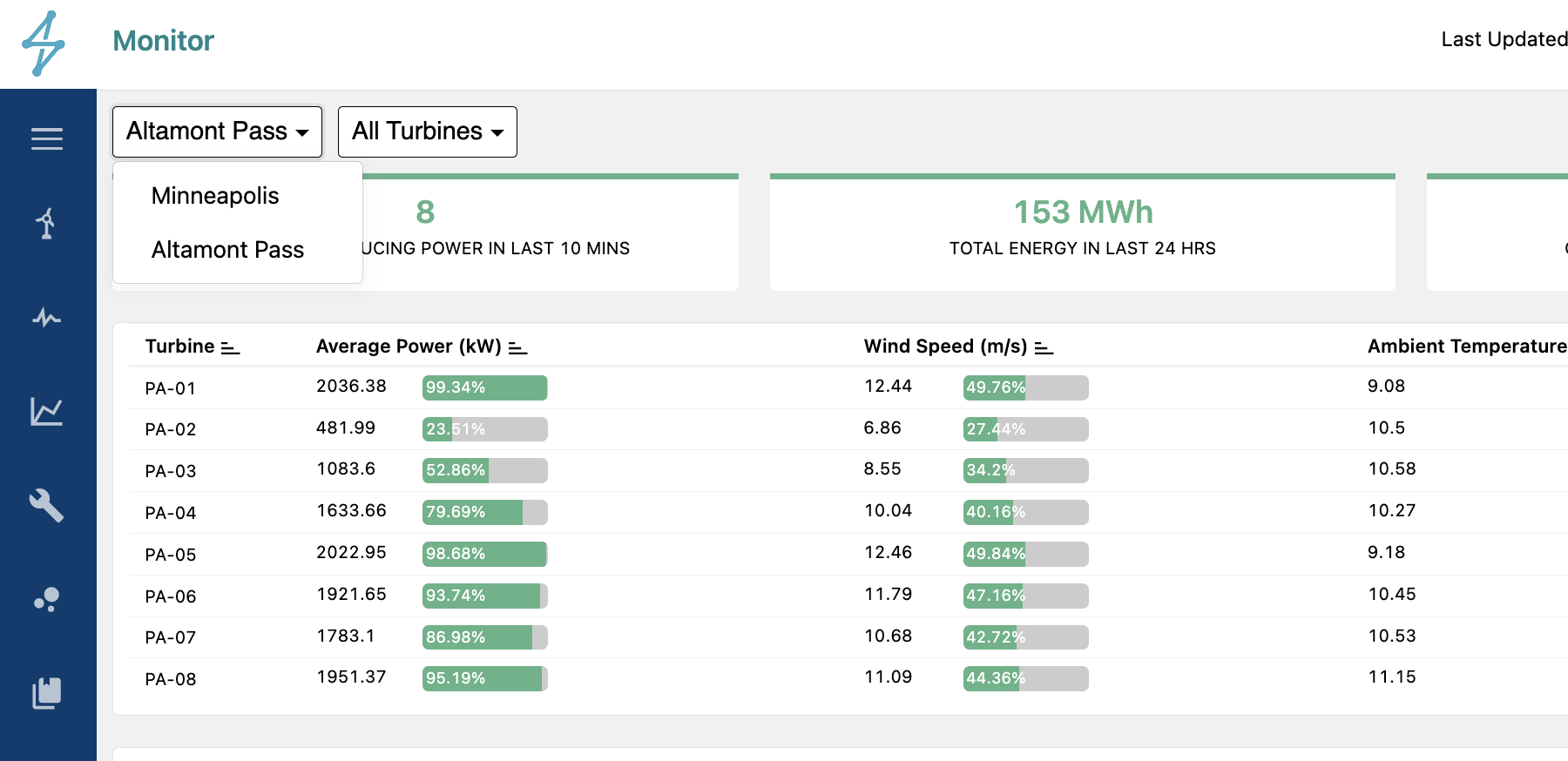
The same applies to each individual device.