Table of contents Issue Tracking and Management Updated over a week ago Table of contents
Device Health Alert Table
Issues identified by the SparkCognition Renewable's Suite predictive analytics can be assigned, tracked, and managed using tools provided in the platform. This is managed in the Device Health Alerts Table on the Predict Module.
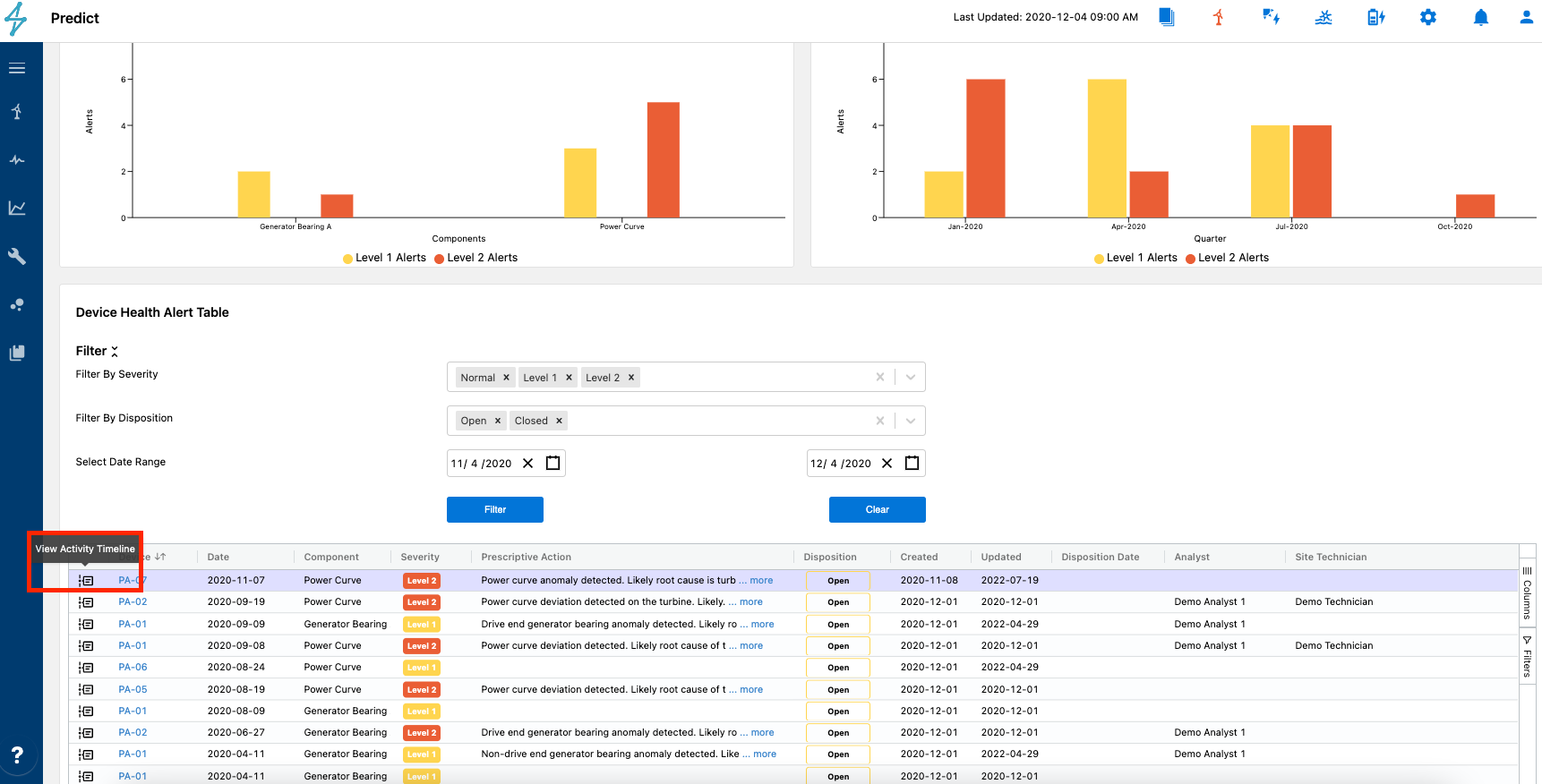
To assign an issue to an analyst or technician, click view Activity Timeline icon to the left of the desired issue as shown in the device health alert table above.
On the Activity Timeline page, users can view open health alerts for that specific component model, in this instance Power Curve is selected. The default time range is 6 months, but users can expand by using the date range selector boxes found when expanding the filter menu. This can be useful to see historical trends and information.
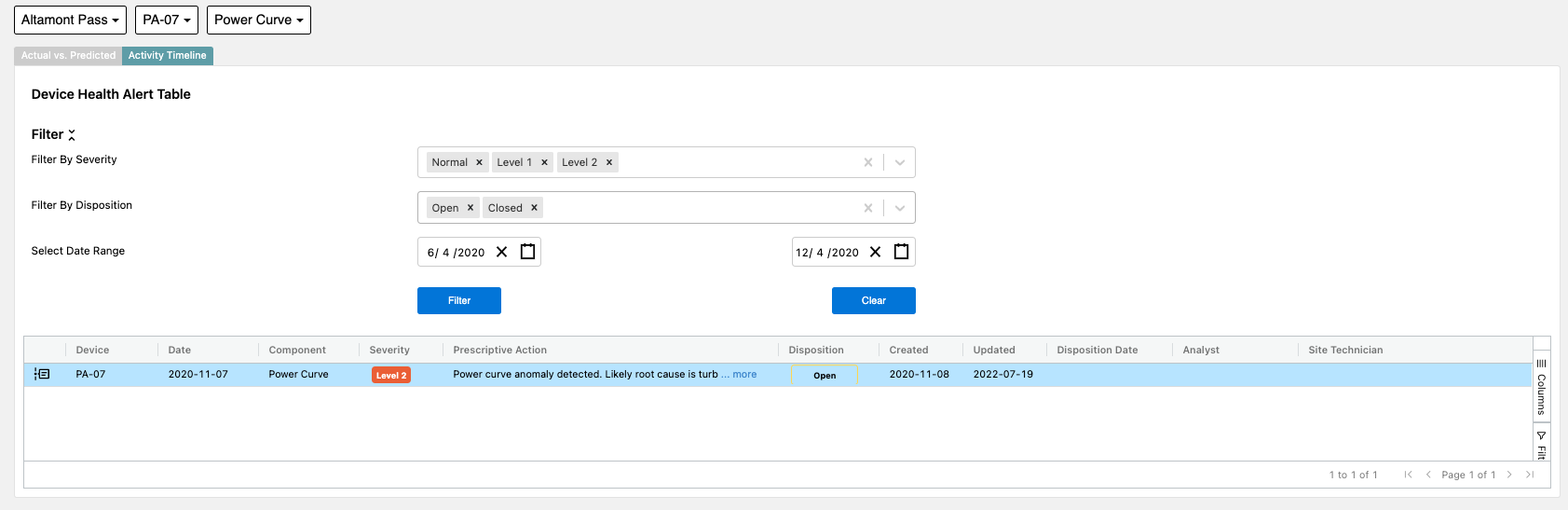
Also on the Activity Timeline page, the user is able to assign an analyst or technician to research the issue, and document the findings. The assigned technician/analyst has the ability to enter notes and attach files to the ticket, which can be used to maintain a history of the findings. The issue can be closed and the health score for the component can be reset as well.
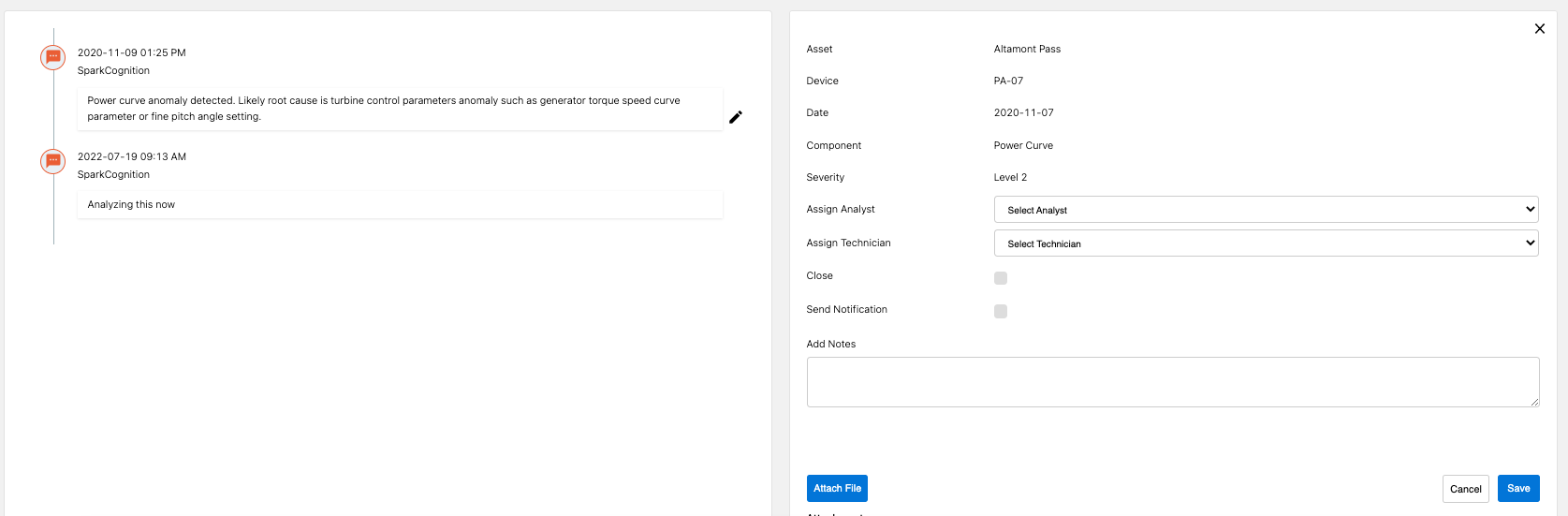
It is important to log findings and actions taken to resolve Health Score shortfalls as this helps capture important subject matter knowledge in the platform, allowing for utilization of the prescriptive action for similar events in the future.
📘Health Alert Management in Notifications Module
Health Alerts can also be viewed and managed from the Notifications module as well. Find out more information HERE
