The Historian feature intent is to expose the raw data within the Renewable Suite. Raw data may come every second or every few minutes and can be different for different signals, but the historian module allows these tags and values to be exposed to the user for time series plots or data export or previewing the raw data in table format. The historian module is focused on the time series raw data that get processed into the 10min site, device, and met data that enable the Renewable Suite. Separately there is a raw alarms module that allows the command data that get processed into alarms to be exposed directly. Users are typically using the historian data when evaluating a recent issue that is often identified in aggregated data but needs to be viewed with a finer granularity to see the details. With this use case and given the large size due to the fine time stamp granularity, the Historian module is often enabled for a subset of tags determined during onboarding as well as available for a the last few recent days. The settings are determined during onboarding and contract negotiations.
The Historian functionality is part of the Plot and Data Export modules. This allows users to gain access to additional data points and more granular data that is stored for a specific time window.
The Historian tags can be configured under the Admin menu. Here users can upload tags using a default template format and sync mappings to find new tags that may have been added to the indexes.
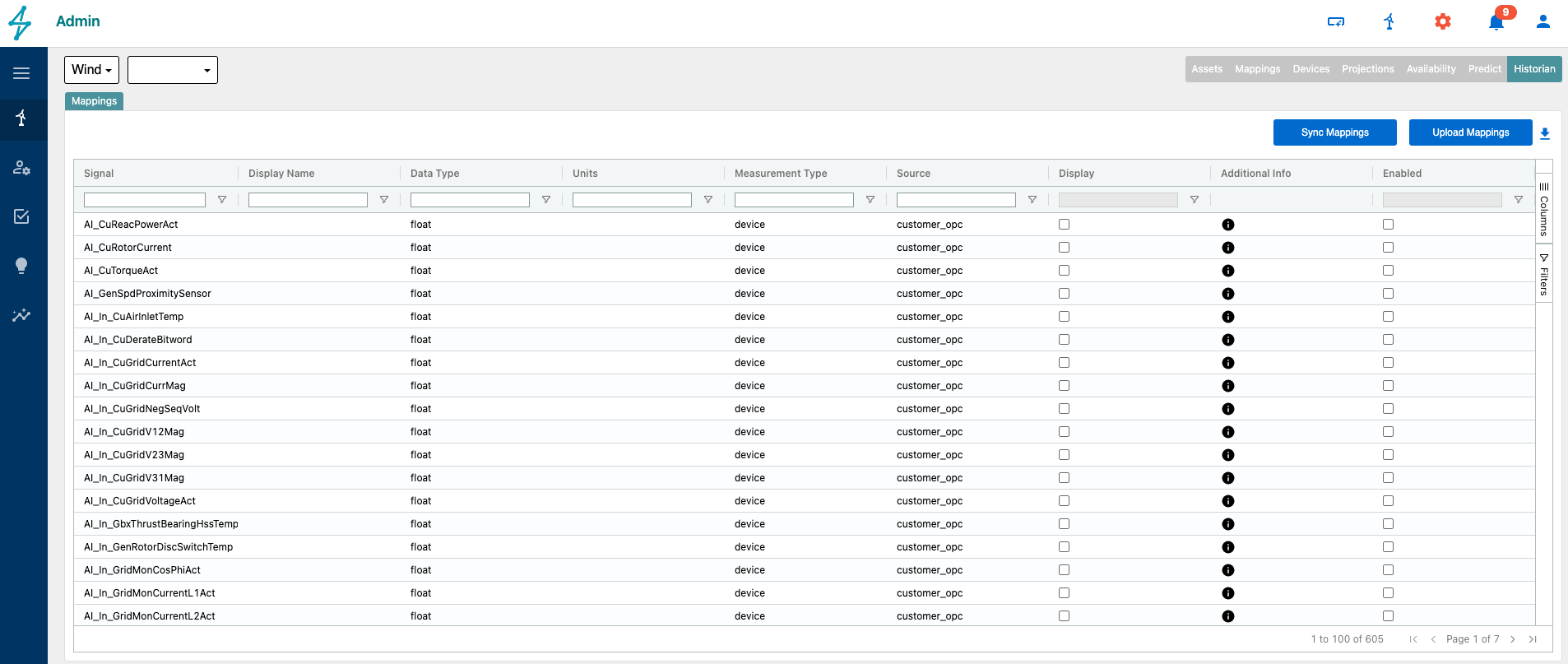
Clicking Upload Mappings brings up the Upload Mappings window where users can upload a file of mappings for the historian tag setup. A sample file can also be downloaded to use a template for creating an upload file.
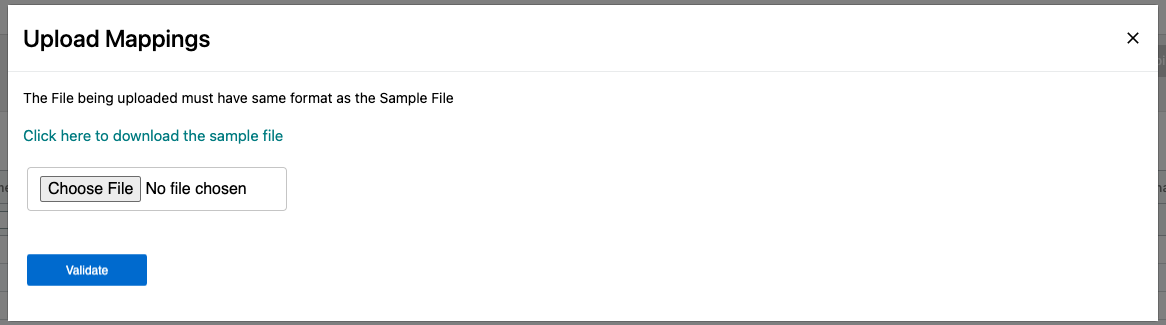
Users can update signal settings to enable or disable specific tags and whether or not to display them.
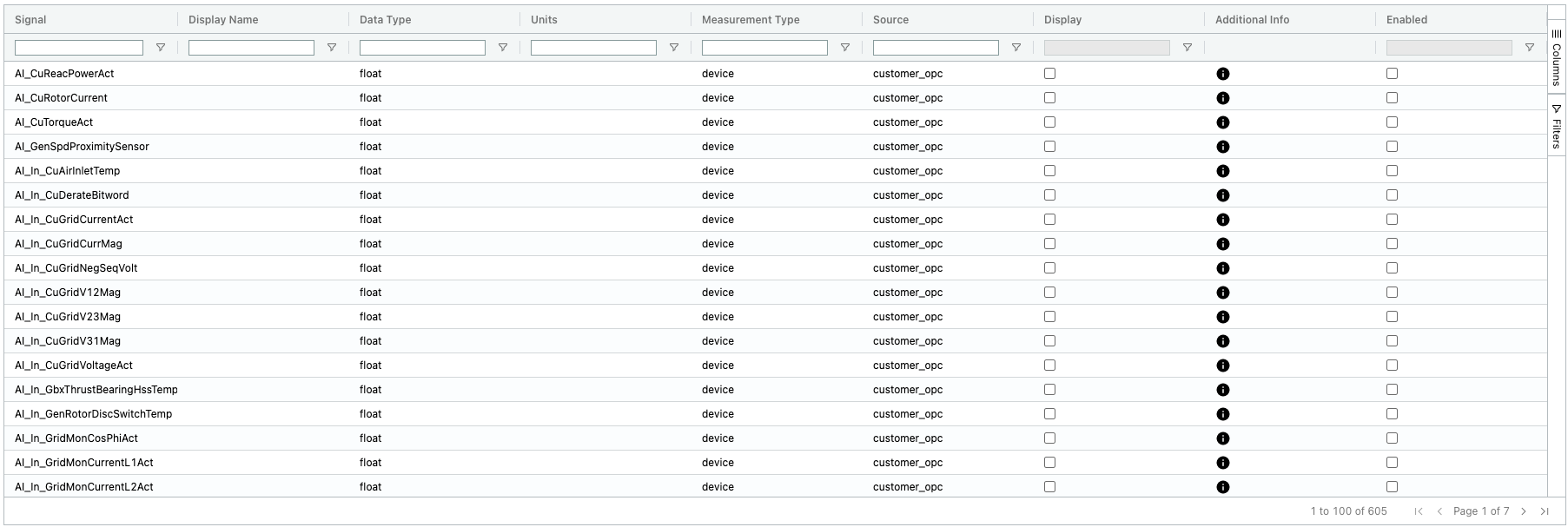
Using the Sync function allows users to resync the tags to add any new tags that may be available before the end of day sync that automatically takes place. This function adds new tags that may be available, but does not get rid of the old tags that are still available, but may not be in that specific data set the sync is based on.
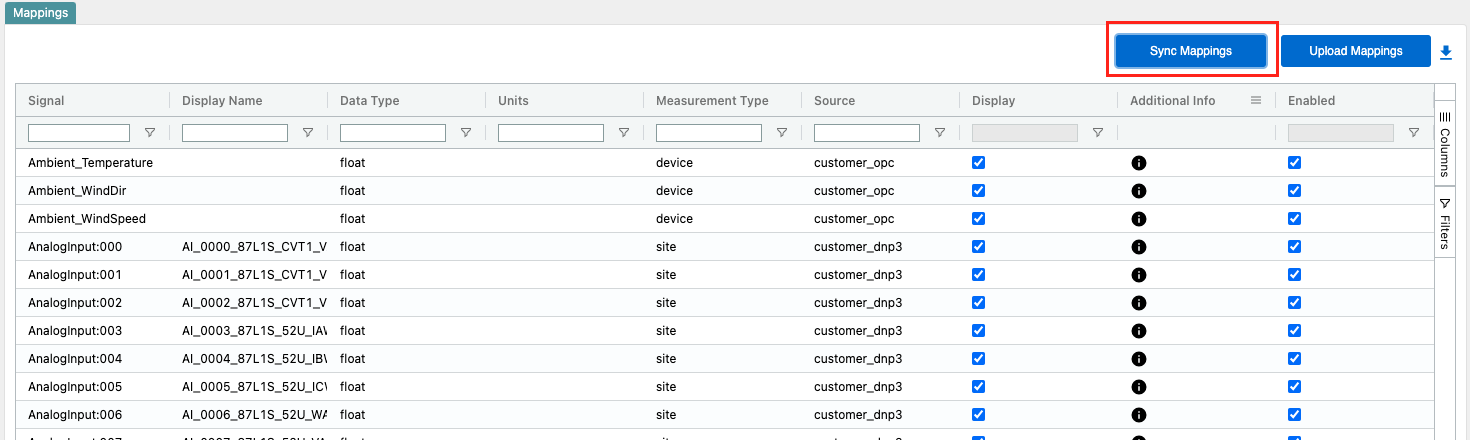
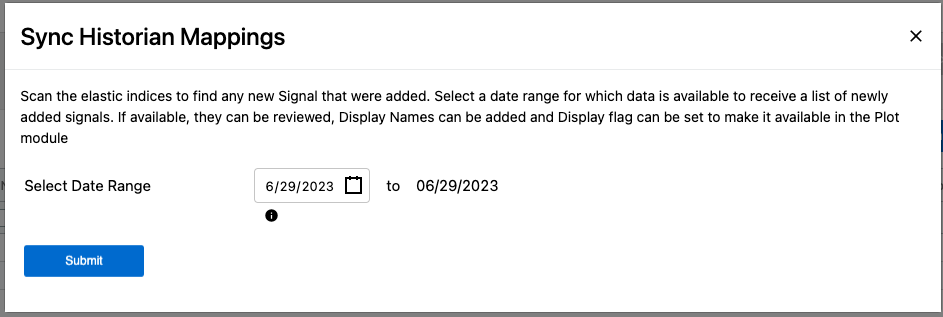
The historian functionality can be used in the Plot module by accessing the Historian tab in the top right of the frame. This brings users to the Historian Plot menu.
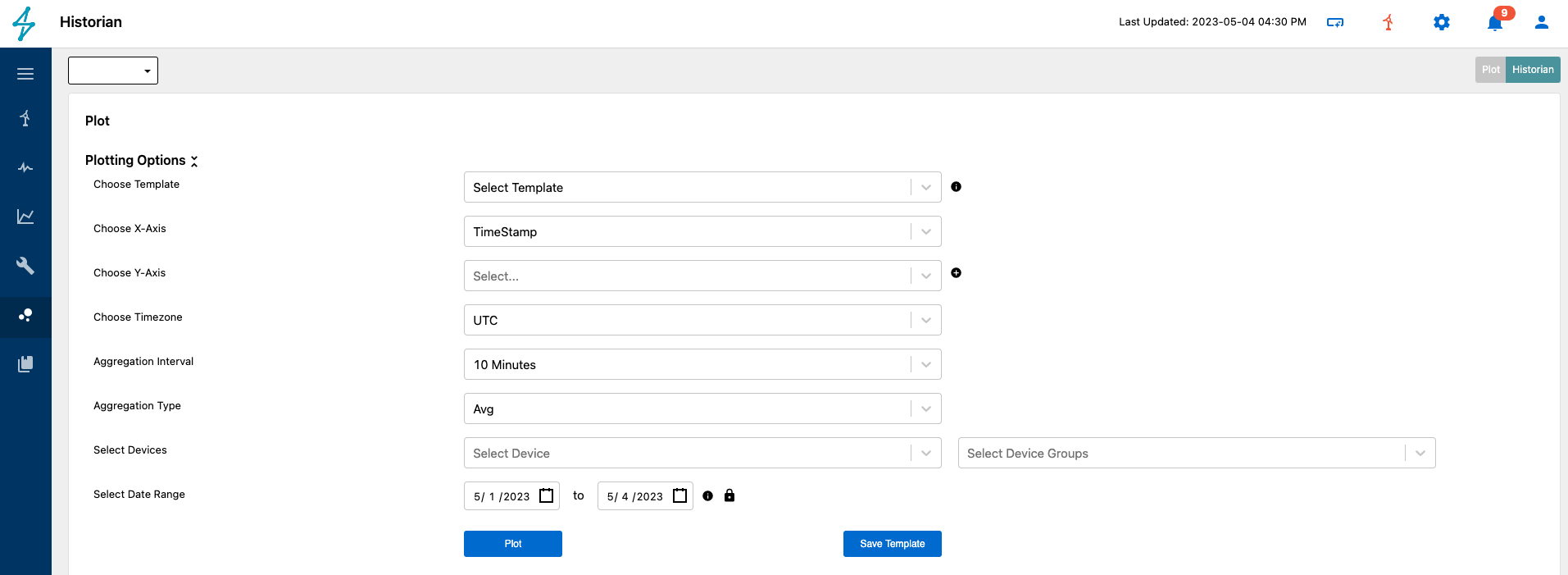
On this page different options can be selected for plotting the historian data. This is very similar to plot with a few differences. The main difference is that users can choose different data aggregation types i.e. data granularity. This can be helpful for conducting advanced analysis on data trends that might need more granular data to find patterns or anomalies.
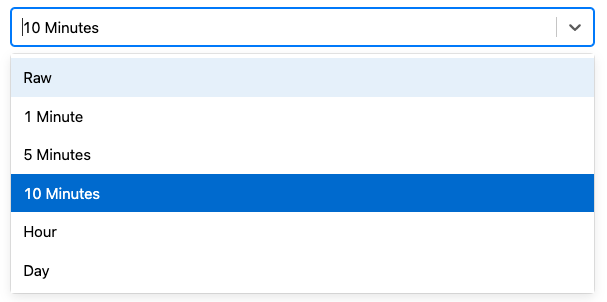
Additional information on the Plot Module can be found HERE.
The Historian data can also be used in the Data Export module. This is accessed by selecting Historian under Select Type.
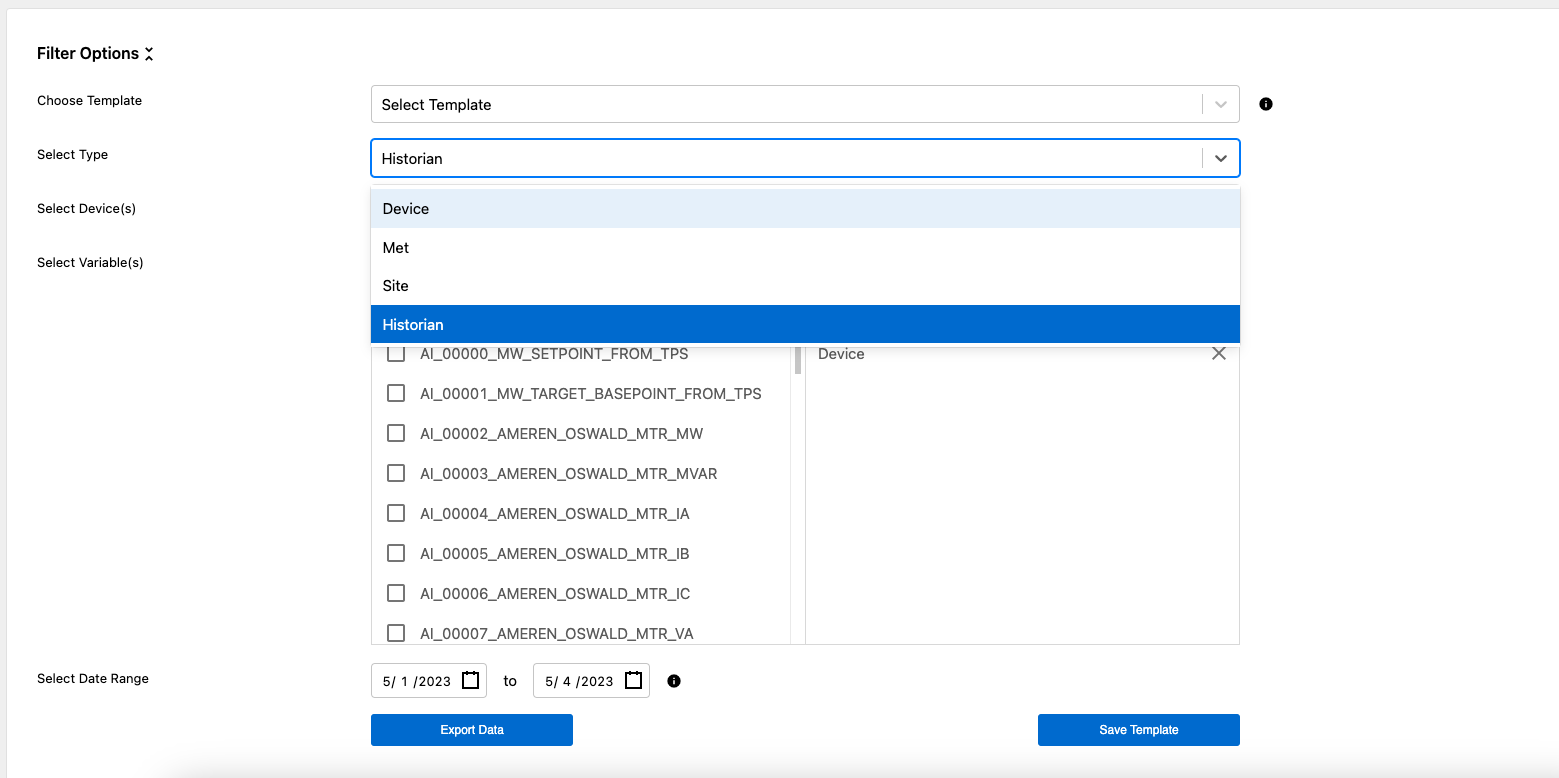
More information on how to use the Data Export module can be found HERE.
