The SparkCognition Renewables Suite Platform makes it easy for users to export aggregated 10 minute data signal for any length of time for one ore more device, met or site signals as required by users. To export the data users simply select the device type, devices and list of signals along with a desired time range and submit a data export request. The Renewables Suite Platform will download the data in background and the export .zip file will be made available for download shortly thereafter on the platform.
Analyze > Data Export
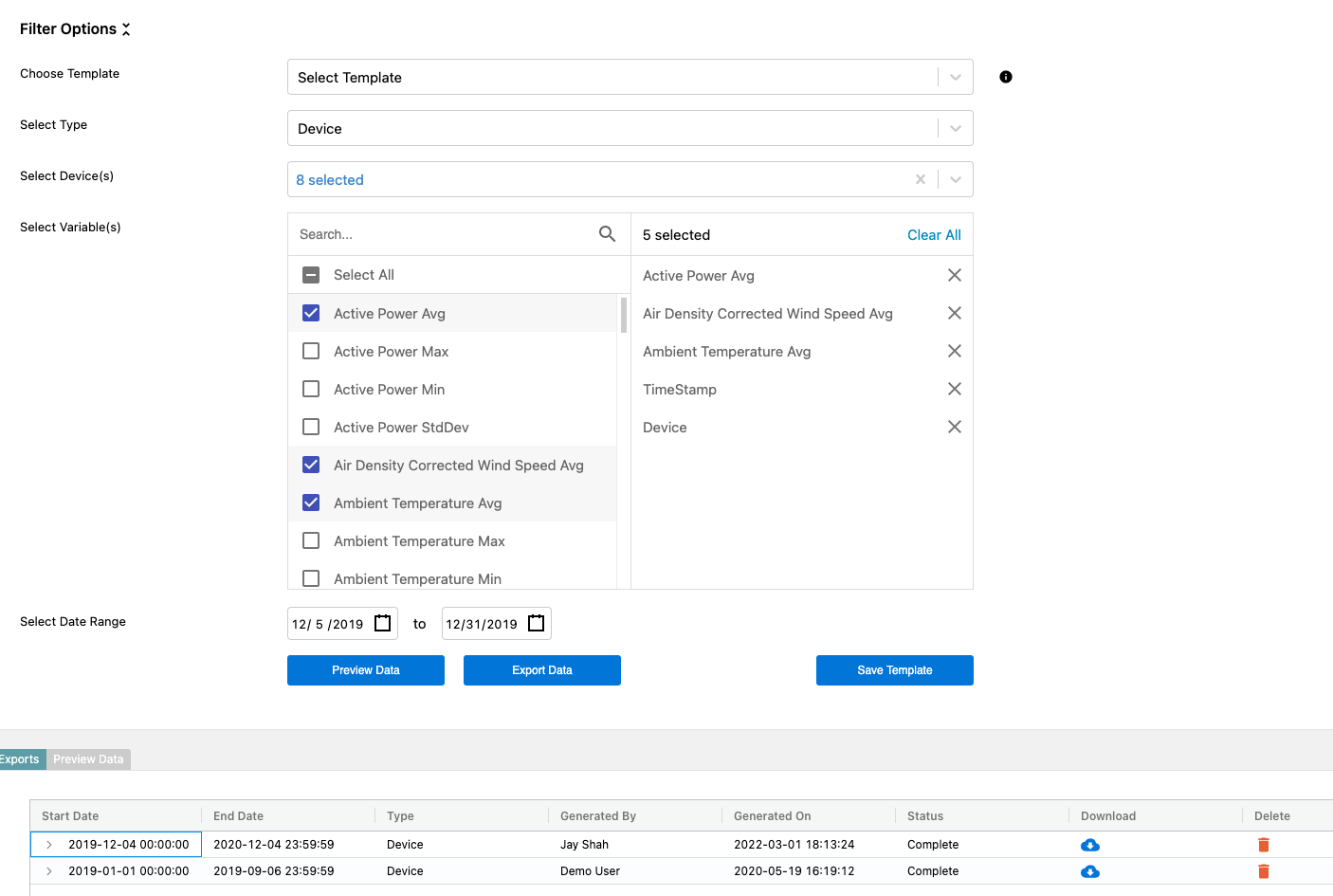
Data Export
From the dropdown menu, user can select the asset that they would like to export data from. The user can select all the tags for Data Export or they can select the tags from easy search box. As the user starts typing the tag name, the matching tags start to filter and the relevant tags. can be selected. Once the tags are selected, user can select the date range for data export.
📘
Time to Export
As soon as user submits a data export request we start processing it. Depending on number of signals, number of devices and duration for which request is submitted it can take anywhere from 1 min to 30 mins to complete the request.
👍
Background Processing
Users can navigate away from this window while Data Export is pending or in progress. The process will continue to run in background. Once the data is available for download request status will change from Pending or In Progress to Completed. The requests in Completed Status will be accompanied with a Download option and data is available for download till it is explicitly deleted by any platform user.
Instead of or before exporting data, the Preview Data button can be utilized to view the selected data in a table format. It will preview a single day of data at a time, starting with the first day of the selected date range. You can then scroll through days with the Previous Day and Next Day buttons in the top right of the preview data table. You can interact with the typical sorting and filtering functions of the table and even export by right clicking to download data, but note that doing so is referencing the single day of data at a time. When you use the Export Data button, you are downloading the full zip file of the data over the full date range.
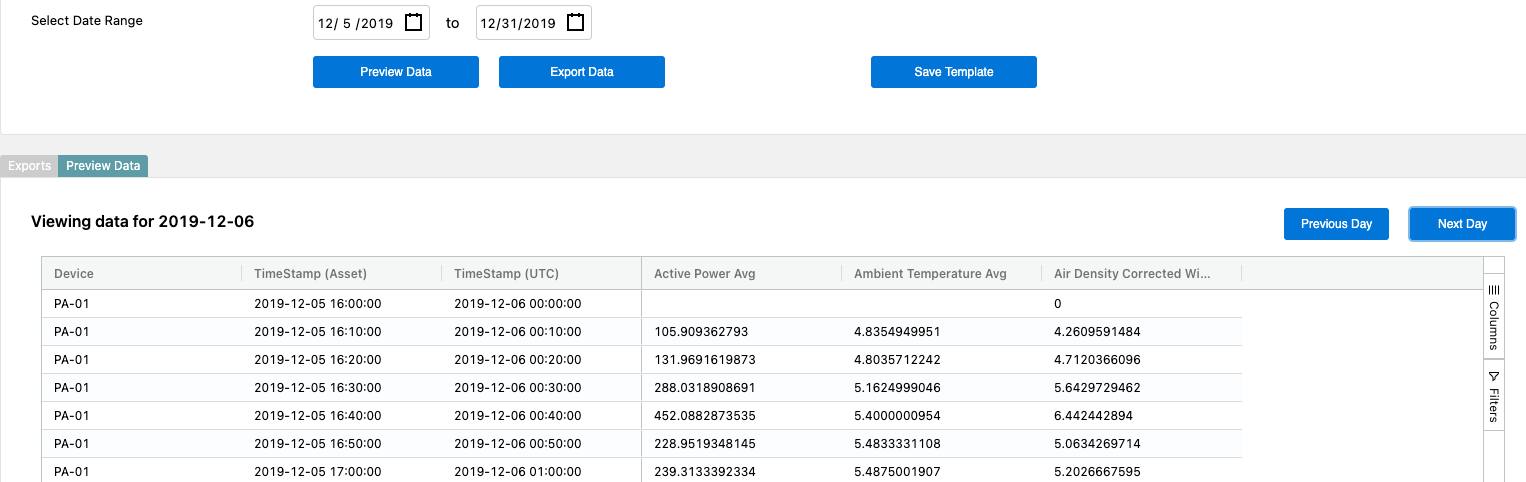
A feature of Data Export module is ability to save a template. If the user expects to download similar data in the future but for different date range, the selected tags can be saved in a template (as shown below). When the user needs to download same tags but for a different time period, user loads the template and changes the date range and click “Export Data”.
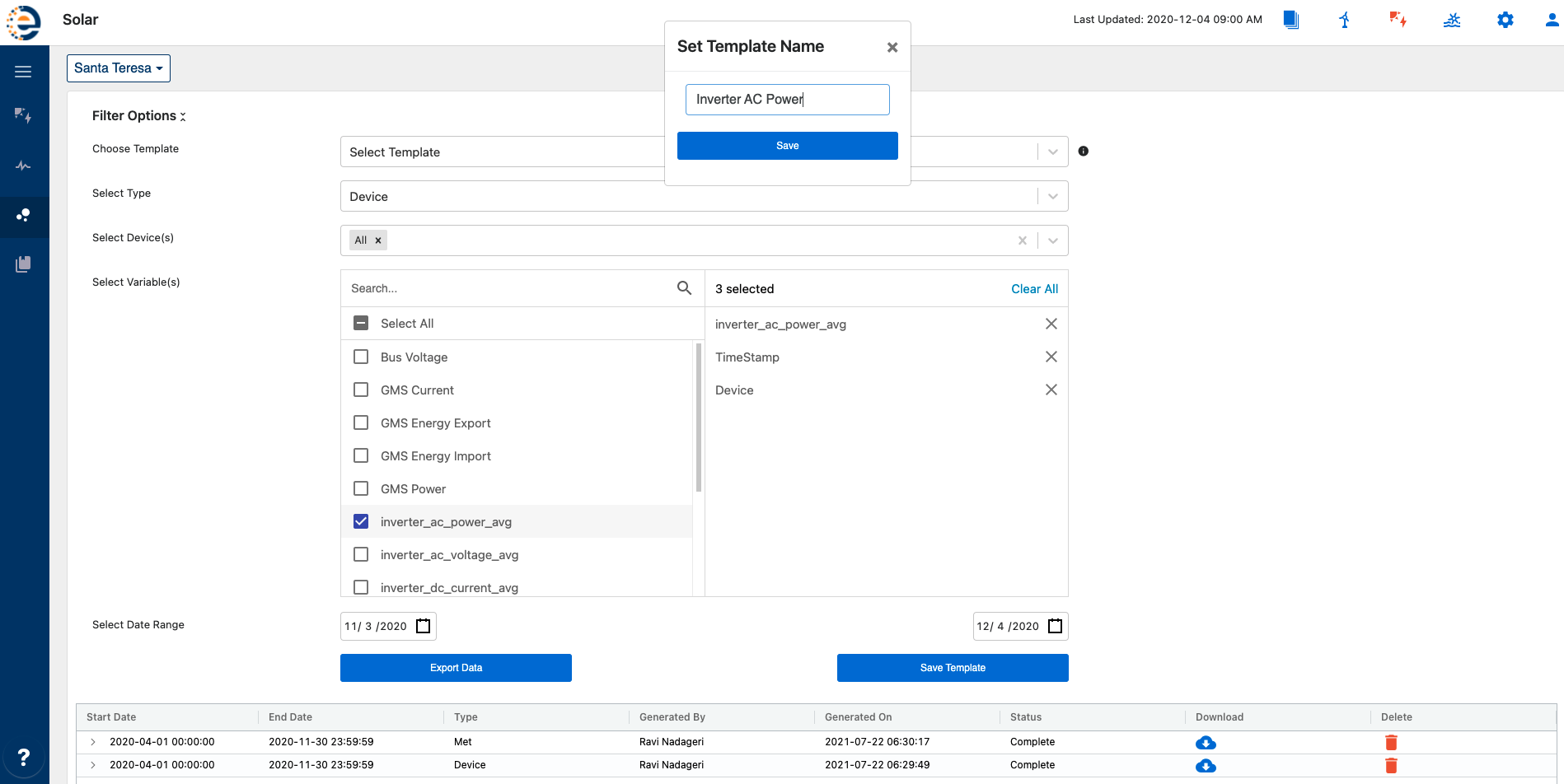
Data Export - Templates
All users with access to the specific site or asset can view or submit export requests. If you would like to restrict access to the Export Module to certain users then contact SparkCognition Support Team.
🚧
Export Requests View
All users of selected asset have rights to export and delete any previously request exports.

At this time, Renewables Suite does not support exporting high frequency data from the platform UI or through the API. However, customer can request data for specific timeframes and Renewables Suite will process this request and provide a link to the high frequency data within 7 calendar days of the request.
