Table of contents Alarm Codes
Turbine Type specific Alarm (Event) Code categorization
Updated over a week ago Table of contentsTurbine Type Alarm Codes
The Renewables Suite platform supports one or more Device Types for an asset. For assets with multiple Device Types, each Device Type is configured to have its own set of OEM specific Alarm Codes. These Alarm Codes are set originally during Asset Onboarding but can be modified as required during day to day operations. Users can view the Alarm Codes by navigating to:
Admin > Assets > Wind (Solar, Storage) > Devices > Alarm Codes
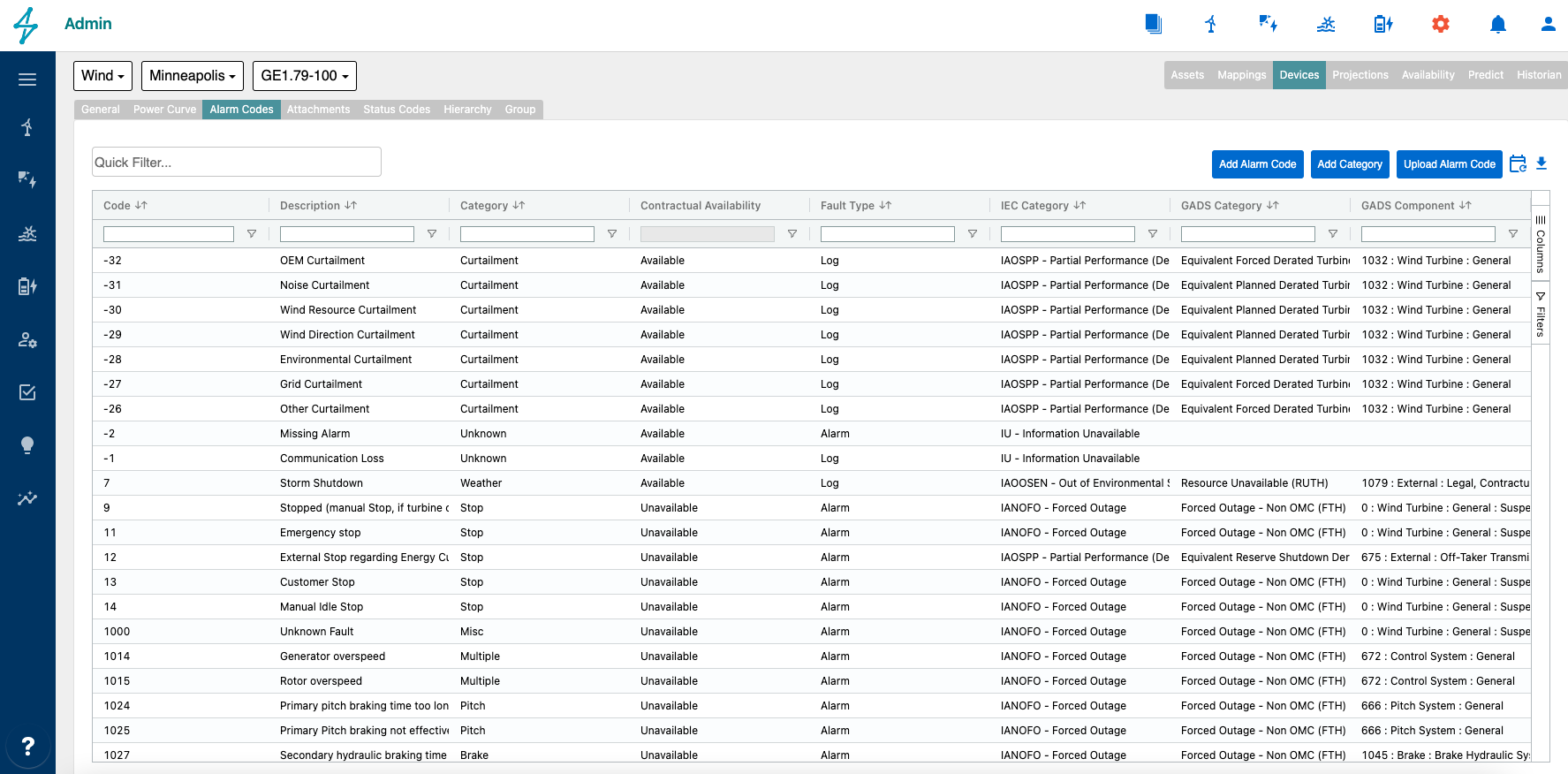
Alarm Codes
Setup and Updates
Alarm Codes are originally set up based on details shared during the asset onboarding process. Once the site is in operation, if the site receives any new Alarm Codes (e.g. new code added by an OEM firmware update) or if an existing Alarm Code is updated, then Renewables Suite will automatically identify the update and reflect it on the platform. In addition, users can manually add an alarm code using the Add Alarm Code button as described below.
Any updates made to the alarm codes are tracked in a history table for who made the update and when it was updated so that there is traceability. Right click on a row to view history.
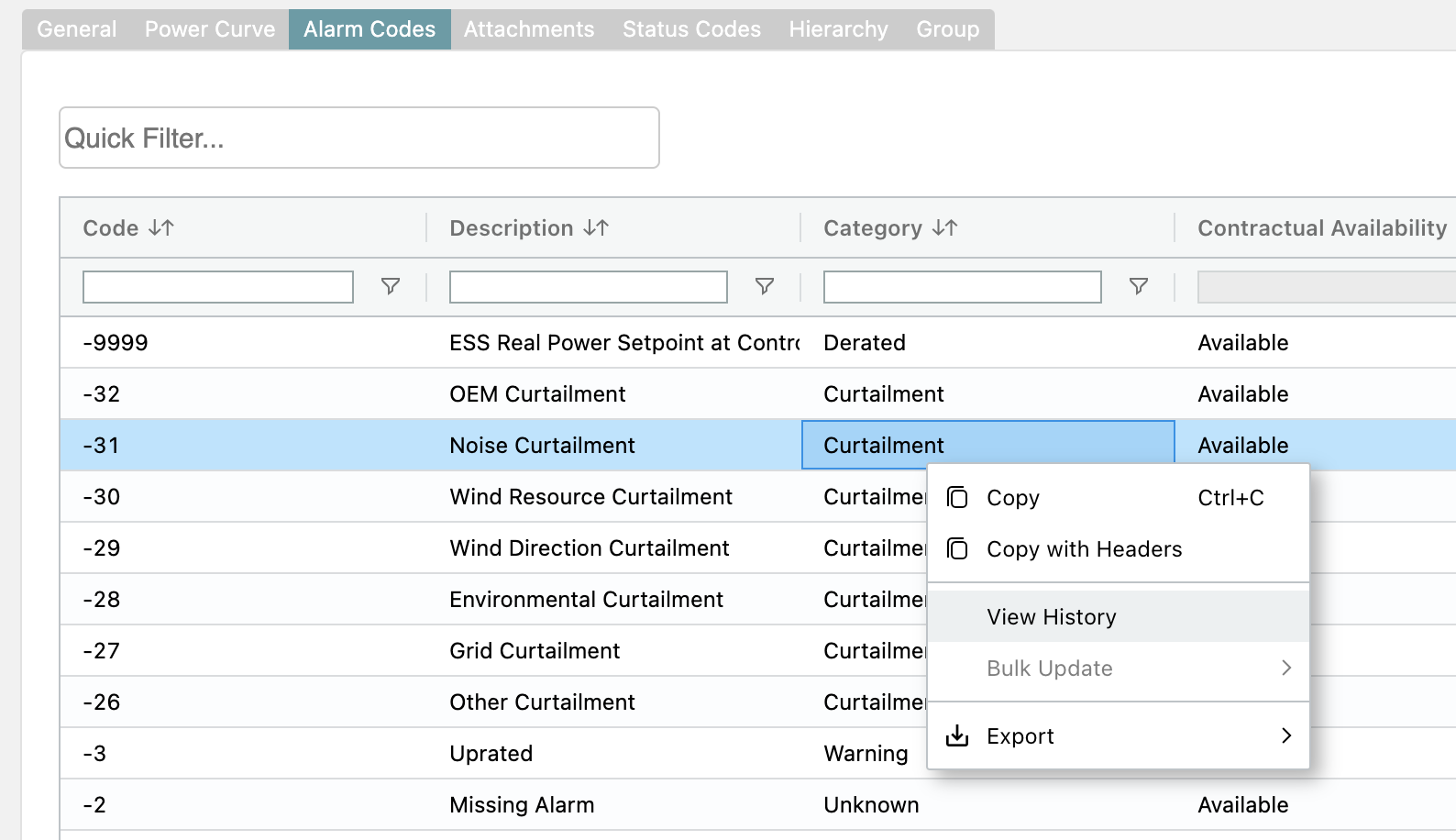
Add Alarm Code
A new alarm code can be added using the Add Alarm Code button which will bring an input dialog where users can provide the relevant information to Add Alarm Code. Once added, the new alarm code will be automatically used for any newly received Alarms in the Alarm and Event logs.
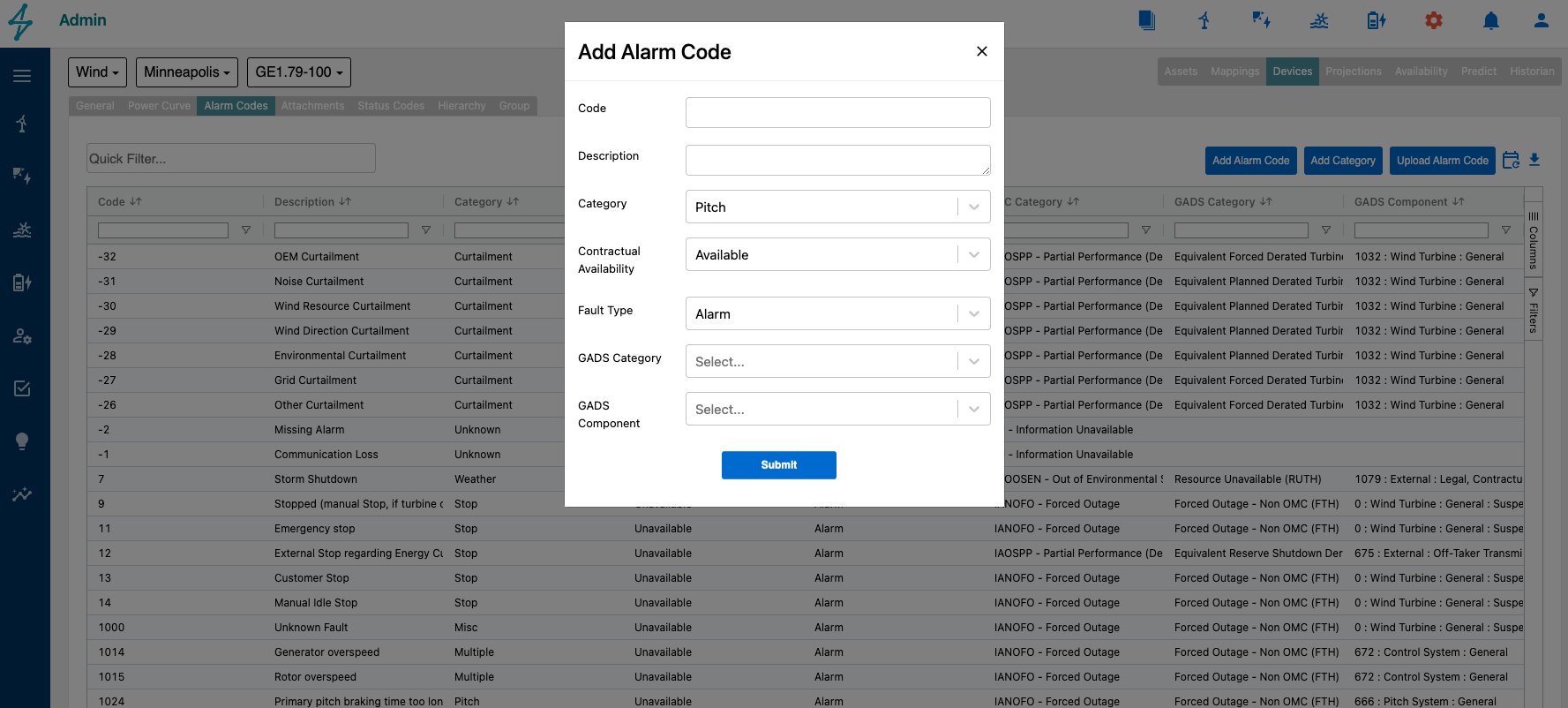
👍 Alarm or Event Category Classification
All Alarms or Events are automatically assigned the selected Category or GADS Category/Component based on the platform setup. These events can be manually reclassified by users in the Alarms Module. To learn more about updating individual events, review the documentation information in Alarms Module.
Add or Edit Category
Alarm or Event Categorization enables users to categorize various Alarms into buckets that can be used for reporting. This categorization can be based on Manufacturer Category or IEC category as desired. Users can create new categories using the Add Category button and assign it to an event. To assign or edit the category of an existing Alarm Code, simply double click the Category column, which will open a dropdown of all the available categories for the turbine type. Once the category is changed, any new Alarms or Events received with that particular Alarm Code will be categorized with the new category going forward.
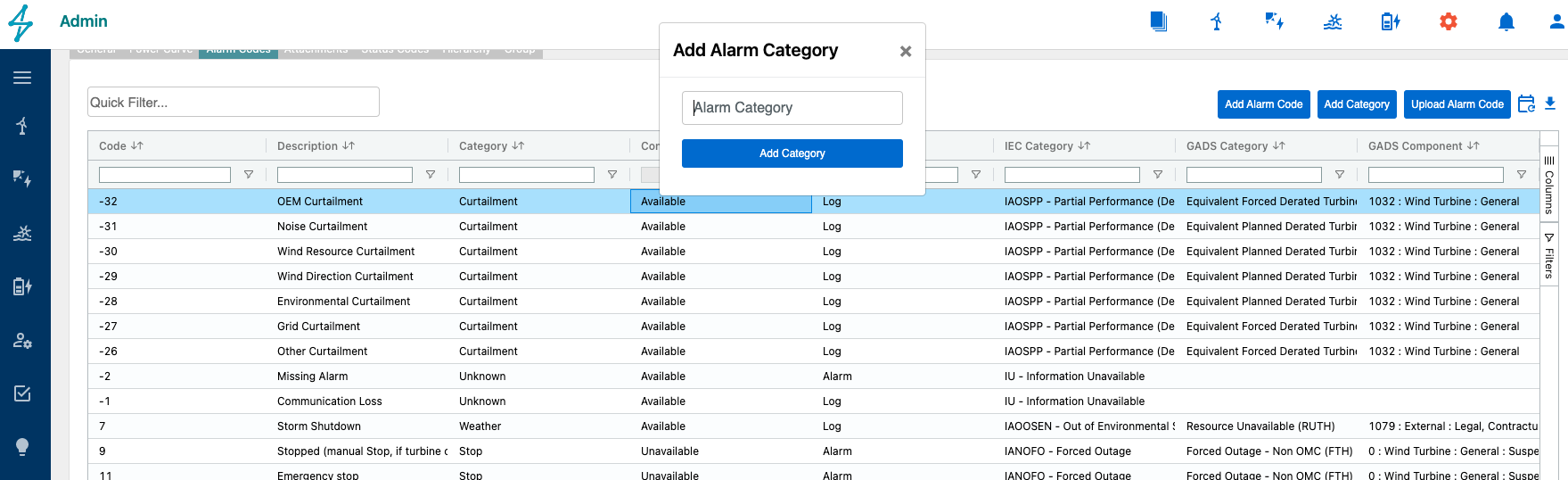
Alarm Code - Category Update
Note that categories are used to allocate energy loss into statistics such as BOP availability and Owner Loss so be conscious of reallocating alarms to new categories and if you want to update the configurations in the asset table to accommodate new categories being included in some KPIs. For changed categories to take account retrospectively, you need to reconcile the appropriate date range using the reconciliation button at the top right of the alarm code table.
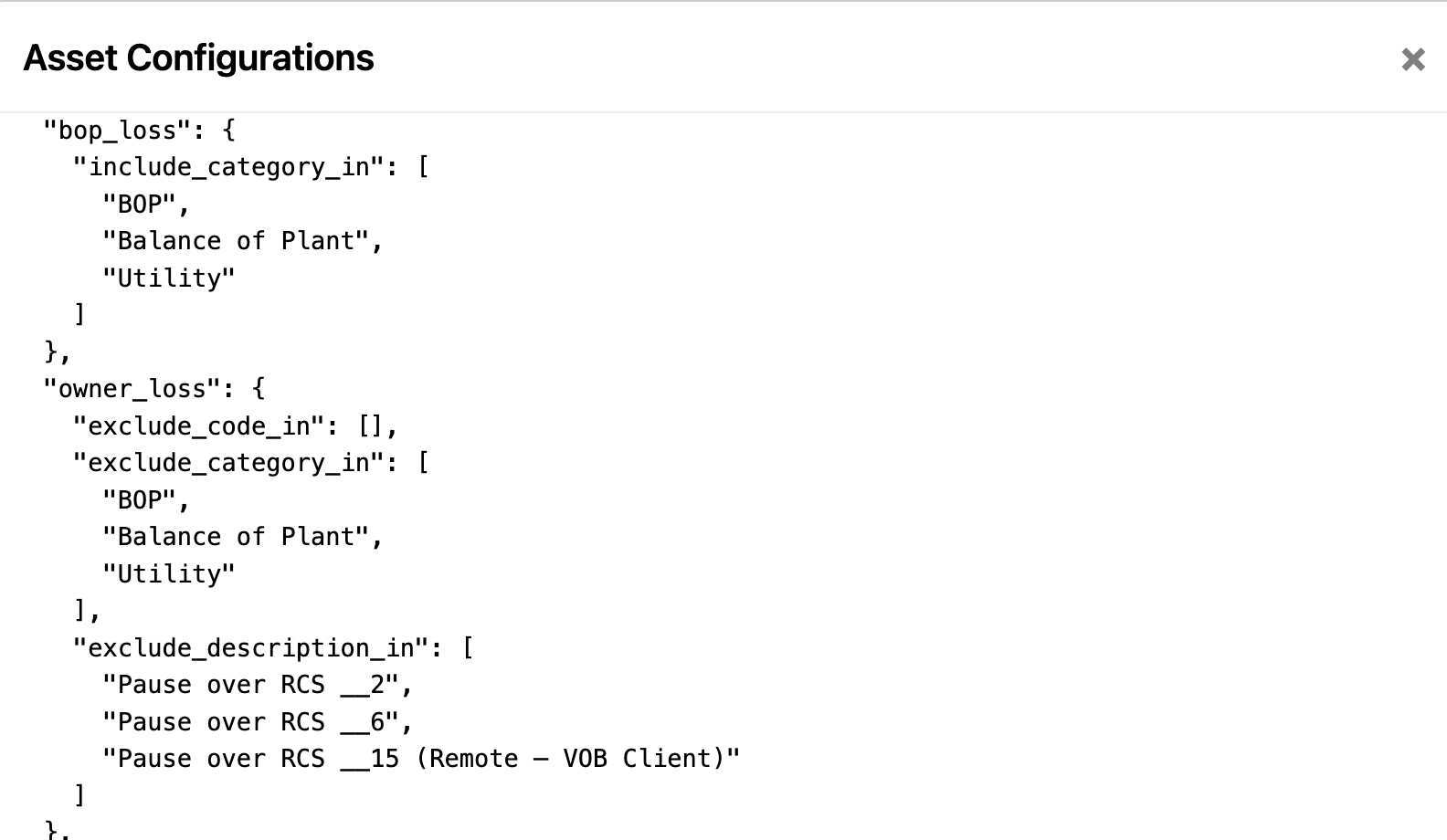
Availability Allocations
SparkCognition Renewables Suite makes it easy to calculate asset downtime due to alarms/faults. The alarms for a particular turbine type are set up during the onboarding process, along with the alarm category and impact on contractual availability. If users wish, they update the Alarm Code Availability setting, and any change will be applied to any new alarms for that code on a going forward basis. Older Alarms can be updated in bulk from Alarms Module and would require an approval.
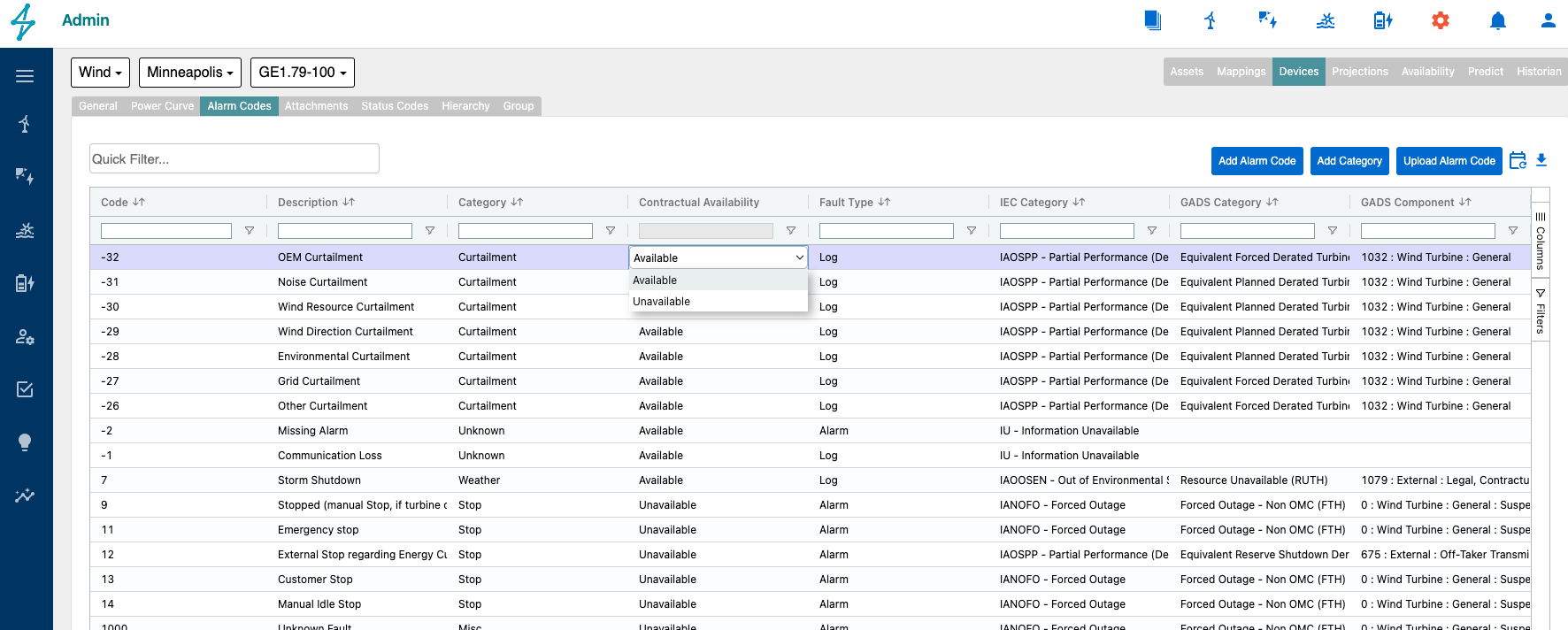
Alarm Code - Contractural Availability
Even if the same turbine e.g. Gamesa G9x or GE 1.6-100 is used on two different assets, the alarm allocations can be individually customized based on the contract for each individual asset and turbine type. Users with Admin and Availability Editor privileges have the ability to change the categories for the alarms and also change if a particular fault is counted against contractual availability. The platform takes this information and automates the calculation of downtime and binning of downtime per categories. Both the time based (TBA) and energy based availability (EBA) are calculated based on this information and the alarm/state data from the SCADA data.
GADS Categorization
The Renewables Suite platform support GADS Categorization from the get go. If the asset is subscribed to the GADS reporting module, then similar to the manufacturer or IEC categories, users can pre-select GADS categories for Alarm Codes. Any alarms reported to Renewables Suite will automatically classified under the selected GADS Category and GADS Component Code. GADS classification of the Alarm/Events data is subsequently used for automated GADS reporting.
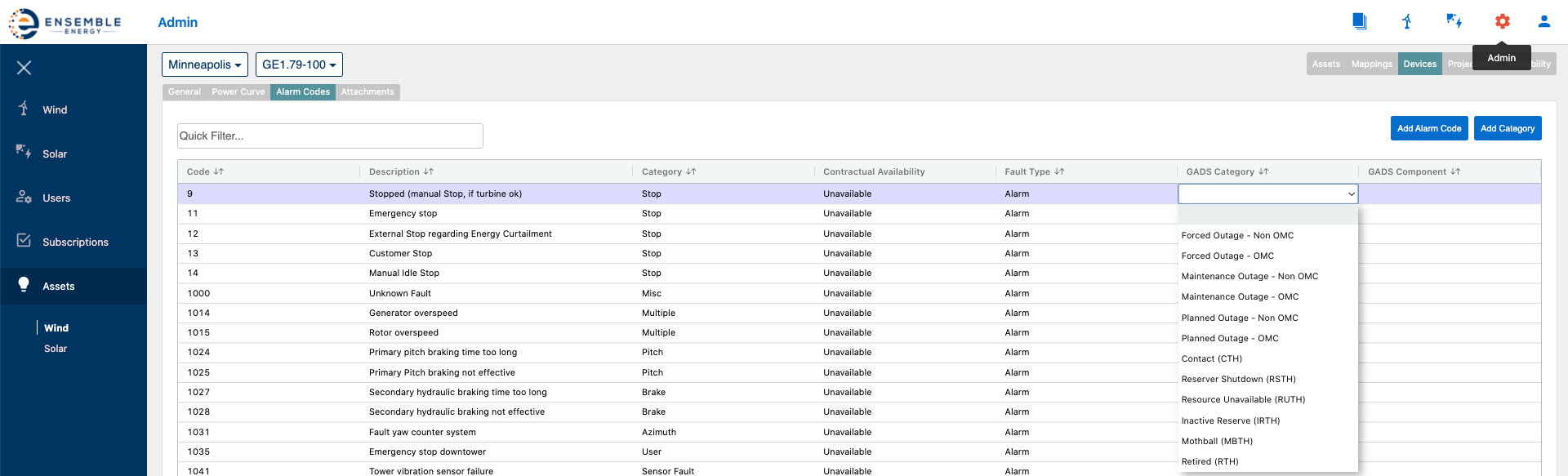
GADS Category
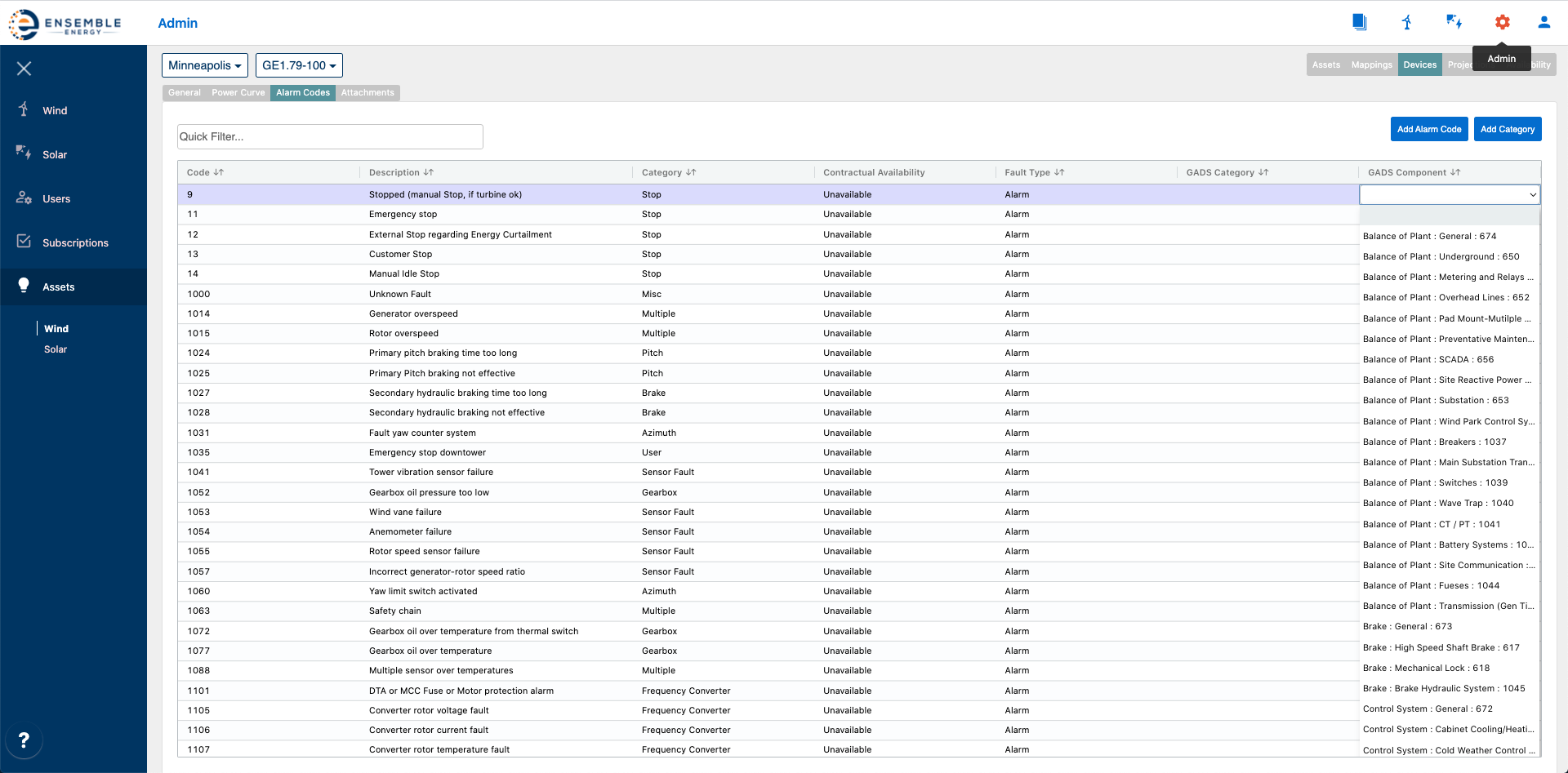
GADS Component Code
